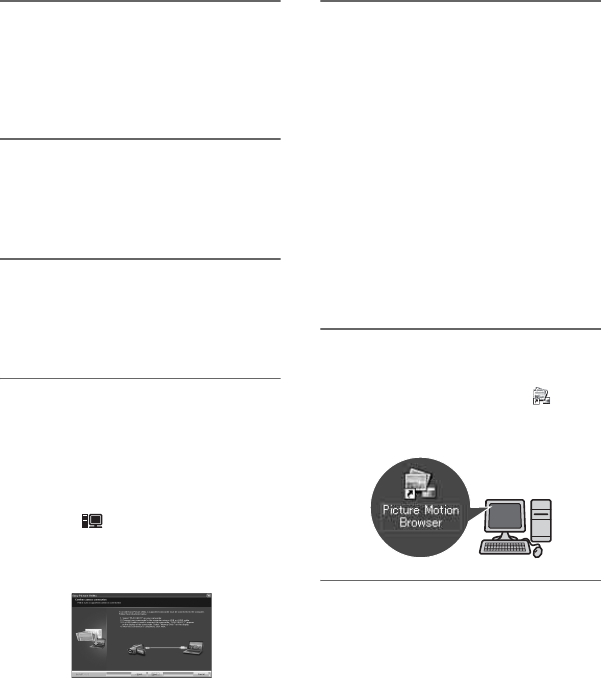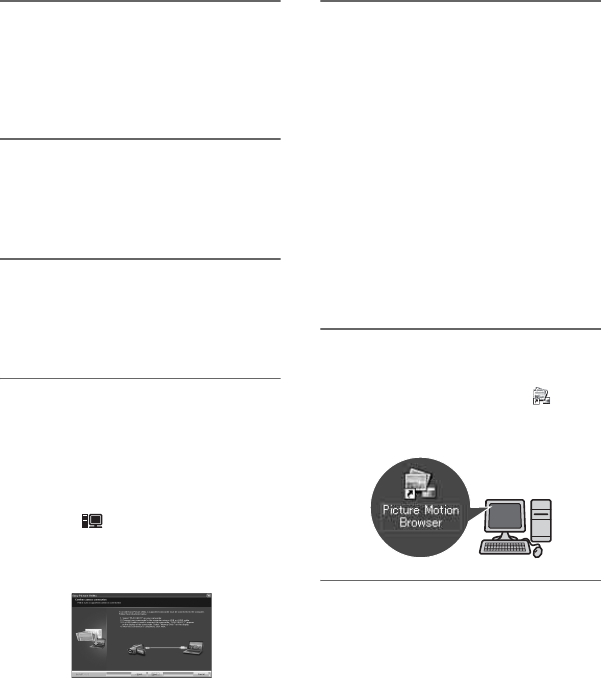
76
4 Check your area and country/
region, then click [Next].
The software to be installed will be
configured according to your country/
region.
5 Read [License Agreement], select
[I accept the terms of the license
agreement] when you agree, then
click [Next].
6 Slide the POWER switch
repeatedly to turn on the PLAY/
EDIT lamp after the connection
confirmation display appears.
7 Connect your camcorder and
computer with an i.LINK cable or
USB cable.
When connecting with a USB
cable, [USB SELECT] appears on
the screen of your camcorder.
Select [ Memory Stick].
Click [Next] after connection is
complete.
A message stating that you need to
restart may appear, but you do not need
to restart at this time. Restart the
computer after the installation is
complete.
8 Follow the on-screen instructions
to install the software.
Depending on the computer, you may
need to install third party software
(shown below). If the installation screen
appears, follow the instructions to
install the required software.
x Microsoft DirectX 9.0c-Software
required to handle movies
x Windows Media Format 9 Series
Runtime (Windows 2000 only)-Software
required to create a DVD
Restart the computer if required to
complete the installation.
9 Remove the CD-ROM from the
disc drive of your computer.
The short-cut icons, such as [ ]
(“Picture Motion Browser”), appear on
the desktop.
z Tips
• For the information about disconnecting the
cable, refer to “First Step Guide.”
Installing the “First Step Guide” and software (Continued)