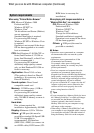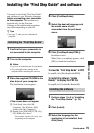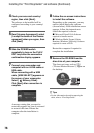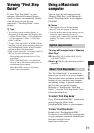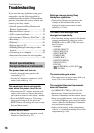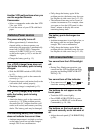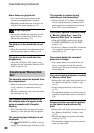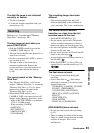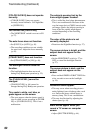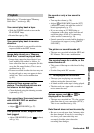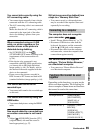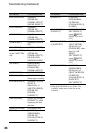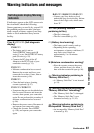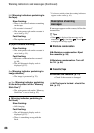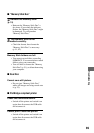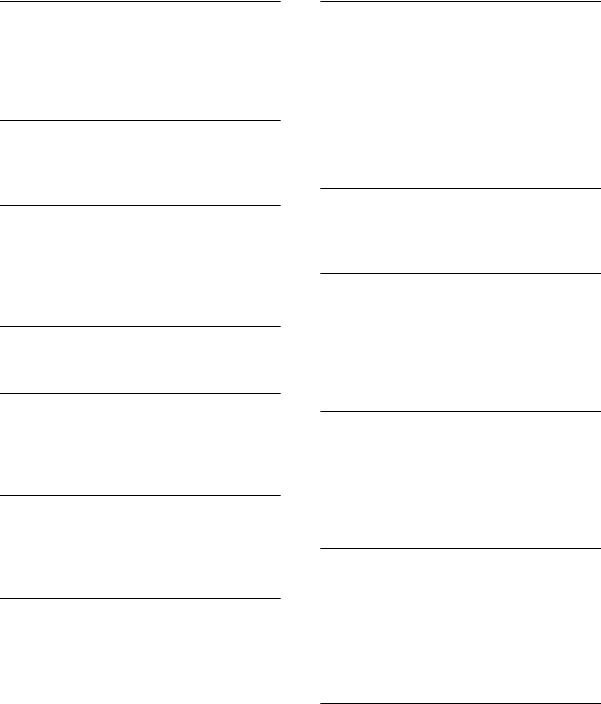
82
[COLOR SLOW S] does not operate
correctly.
• [COLOR SLOW S] may not operate
correctly in total darkness. Use NightShot
or [SUPER NS].
You cannot use [SUPER NS].
• The NIGHTSHOT switch is not set to ON
(p. 27).
The auto focus does not function.
• Set [FOCUS] to [AUTO] (p. 45).
• The recording conditions are not suitable
for auto focus. Adjust the focus manually
(p. 45).
[STEADYSHOT] does not function.
• Set [STEADYSHOT] to [ON] (p. 48).
The backlight function does not
function.
• The backlight function does not work
during Easy Handycam operation (p. 22).
The [FLASH LEVEL] cannot be
changed.
• [FLASH LEVEL] (p. 46) cannot be
changed during Easy Handycam operation.
Tiny spots in white, red, blue, or
green appear on the screen.
• The spots appear when the shutter speed is
slow or when you are recording in [SUPER
NS] or [COLOR SLOW S]. This is not a
malfunction.
The subjects passing fast by the
frame might appear crooked.
• This is called the focal plane phenomenon.
This is not a malfunction. Because of the
way the image device (CMOS sensor) reads
out image signals, the subjects passing in
front of the lens rapidly might appear
crooked depending on the recording
conditions.
The color of the picture is not
correctly displayed.
• Deactivate the NightShot function (p. 27).
The screen picture is bright, and the
subject does not appear on the
screen.
• Set the NIGHTSHOT switch (p. 27) to
OFF, or cancel the backlight function
(p. 27).
The screen picture is dark, and the
subject does not appear on the
screen.
• Press and hold DISPLAY/BATT INFO for
a few seconds to turn on the backlight
(p. 18).
Horizontal bands appear.
• This may occur when recording pictures
under lighting from a discharge tube, such
as a fluorescent lamp, sodium lamp, or
mercury lamp. This is not a malfunction.
• This may be alleviated by adjusting the
shutter speed (p. 44).
Black bands appear when you
record a TV screen or computer
screen.
• Adjust [SHUTTR SPEED] (p. 44).
Troubleshooting (Continued)