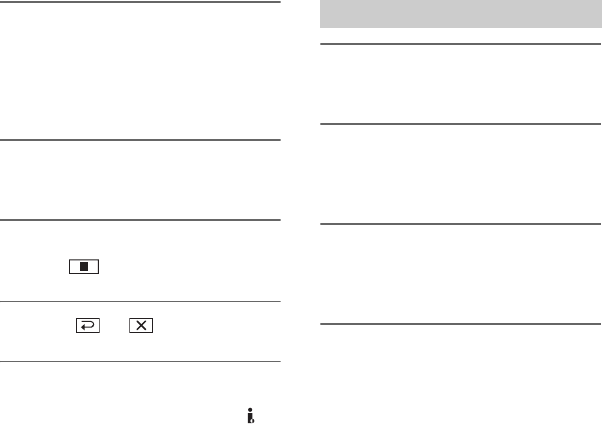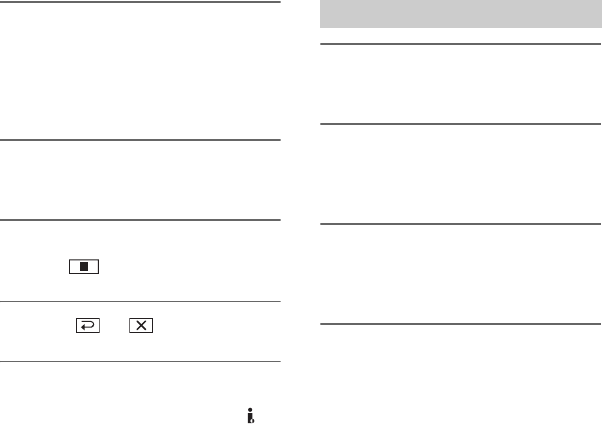
68
6 Start playing the cassette on your
VCR.
The picture played on the connected
device appears on the LCD screen of
your camcorder.
7 Touch [REC START] at the point
you want to start recording.
8 Stop recording.
Touch (Stop) or [REC PAUSE].
9 Touch t .
b Notes
• You cannot record TV programs from the
HDV/DV Interface (i.LINK).
• You can record pictures from DV devices only
in the DV format.
• Note the following when connecting with an
i.LINK cable:
– The recorded picture becomes rough when a
picture is paused on a VCR while recording to
your camcorder.
– You cannot record the picture and sound
separately.
– If you pause or stop the recording and restart
it, the picture may not be recorded smoothly.
• When a 4:3 video signal is input, it appears with
black bands on the right and left sides on the
screen of your camcorder.
1 Perform steps 1 to 4 in
“Recording movies.”
2 Start playing the cassette.
The pictures on the VCR appear on the
screen of your camcorder.
3 Press PHOTO lightly at the scene
you want to record. Check the
image and press it fully.
Recording still images
Recording pictures from a VCR, etc. (Continued)