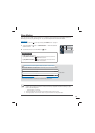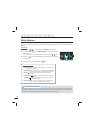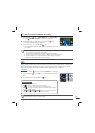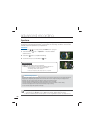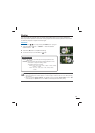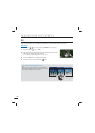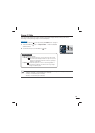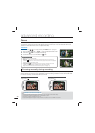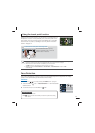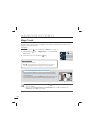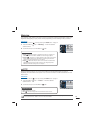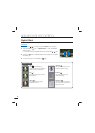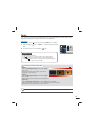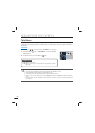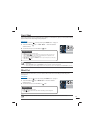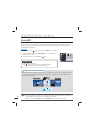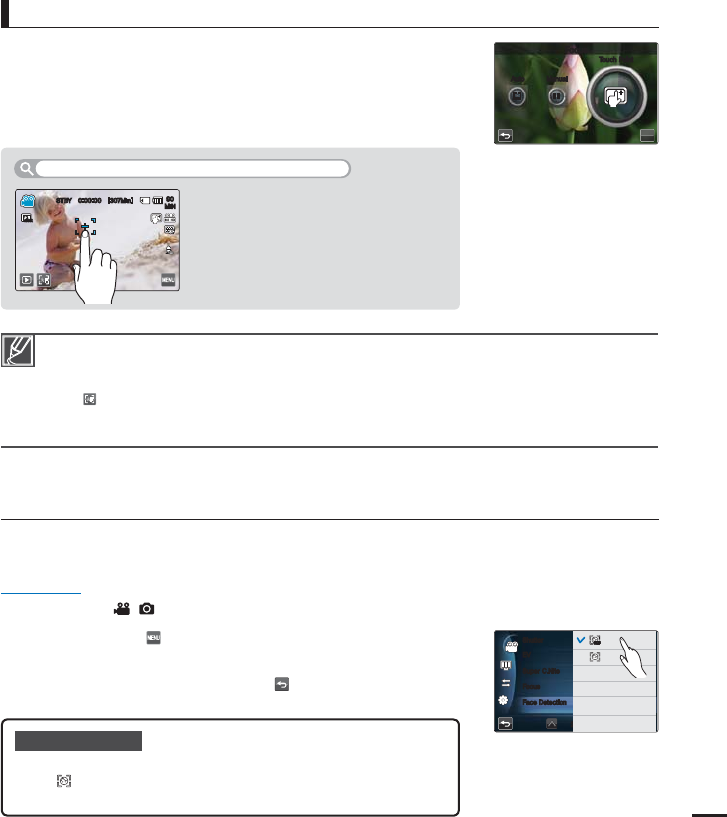
71
Using the Touch Point function, you can focus on a small section of
the picture. To focus on the particular point, touch the point on the
LCD screen. The Touch Point function is available only in the video
record mode. For photos, use Magic Touch to perform the same
function.
page 72
Using the touch point function
The Auto Focus (AF) setting is useful when you operate the zoom function because you might not
be able to keep accurate focus manually after the zoom ratio has been changed.
When the Touch Point function is enabled, you can touch the
AF(
AF
) tab on the LCD screen to set the “Focus” to “Auto.”
When you specify “Focus: Manual or Touch Point,” “Face Detection” is set to “Off”
automatically.
•
•
•
You can activate the touch point by
pressing a particular point on the LCD
screen for about 2 seconds.
To activate the touch point with a long touch
Face Detection
Your camcorder detects a subject’s face and automatically adjusts the brightness and image
quality to the optimal settings. Record faces more vividly.
PRECHECK!
Select the record (
/ ) mode by pressing the MODE button.
page 27
1. Touch the Menu ( ) tab
“Face Detection”
then the desired
submenu item.
2. To exit the menu, touch the Return (
) tab.
Submenu items
Off: Disables the function.
On(
): Detects faces automatically and sets the optimal recording
values.
•
•
OK
'PDVT
5PVDI1PJOU
AUTOAUTO
"VUP .BOVBM
&7
4VQFS$/JUF
'PDVT
'BDF%FUFDUJPO
4IVUUFS
AUTOAUTO
OFFOFF
NORNOR
AUTOAUTO
OFFOFF
0GG
0O
45#: <.JO>
AF
.*/
NORNOR