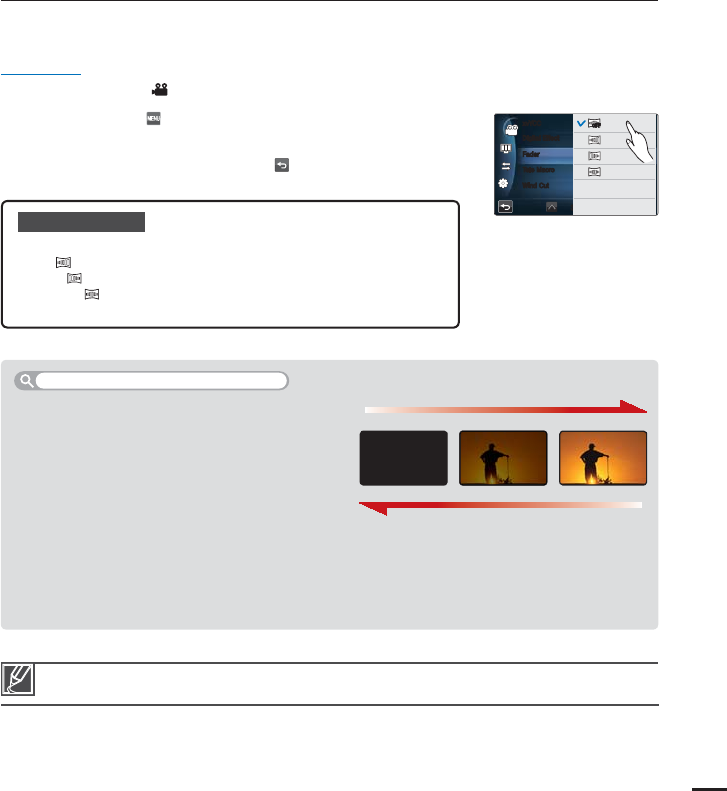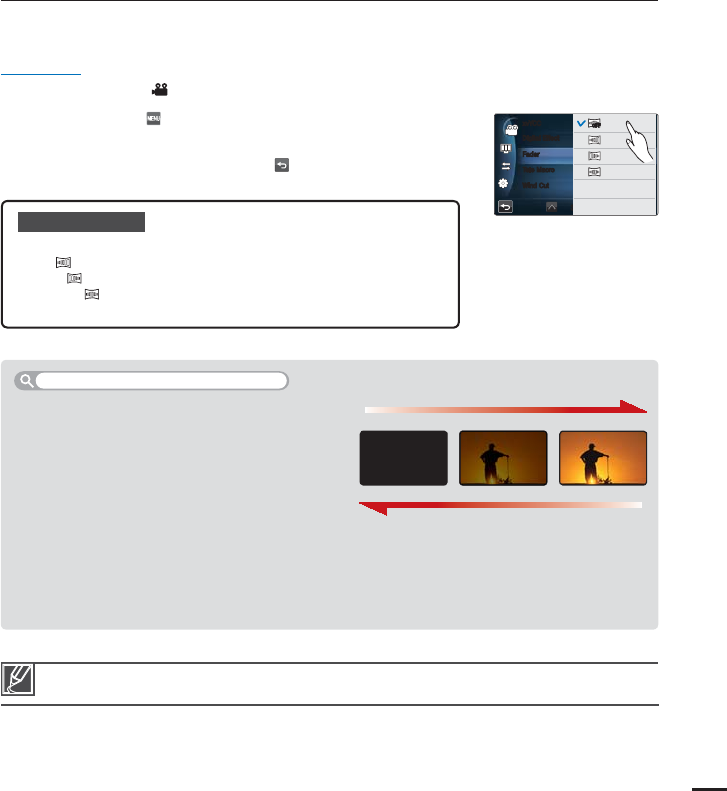
75
Fader
You can give your recording a professional look by using special effects such as fade in at the
beginning of a sequence or fade out at the end of a sequence.
PRECHECK!
Select the Video record (
) mode by pressing the MODE button.
page 27
1. Touch the Menu ( ) tab
“Fader”
then the desired submenu
item.
2. To exit the menu, touch the Return (
) tab.
Submenu items
Off: Disables the function
In (
): As soon as you start recording, the recording fades in.
Out (
): When the recording is done, the recording fades out.
In-Out (
): When you start or stop recording, the recording fades
in or fades out accordingly.
•
•
•
•
This function automatically turns off after being used one time. You must reset it to work again.
Fade in
Press the Recording start/stop button when “Fader”
is set to “In.”
Recording starts with a dark sscreen, and then the
image and sound are faded in.
Fade out
Press the Recording start/stop button when “Fader”
is set to “Out.”
Recording stops as the image and sound are faded out.
Fade in-out
Press the Recording start/stop button when “Fader” is set to “In-Out.”
Recording starts with a dark screen, and then the image and sound are faded in.
Recording stops as the image and sound are faded out.
Recording a video with Fade effect
Fade Out (Approx. 3 seconds)
Fade In (Approx.3 seconds)
%JHJUBM&GGFDU
'BEFS
5FMF.BDSP
8JOE$VU
YW:$$
YW
:$$
0''
OFFOFF
OFFOFF
OFFOFF
0GG
*O
OFFOFF
0VU
*O0VU