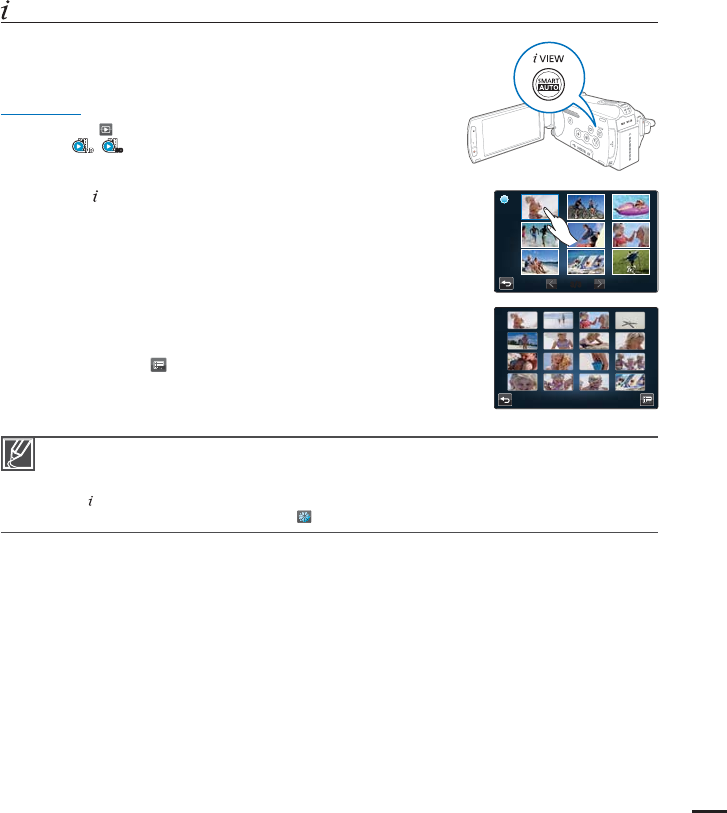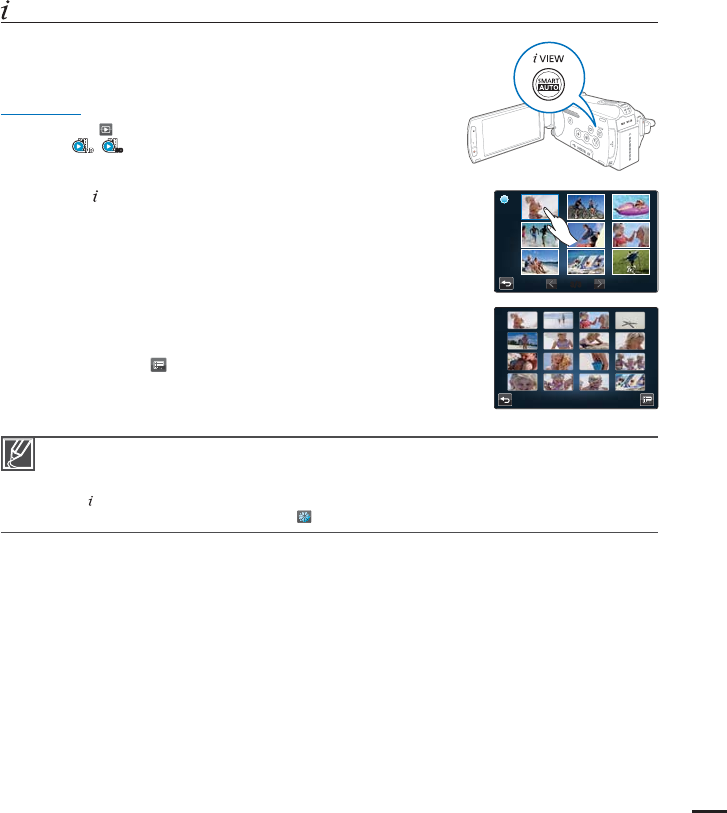
85
VIEW
This function provides a preview of a storyboard to be printed,
giving you a digest of a recorded video so you don’t need to
review the entire video.
PRECHECK!
Select the Play (
) tab on the LCD screen to select the
Video play (
/
SD
) mode.
page 49
1. Press the VIEW button.
2. Touch the desired video.
16 i-Frame images appear on the LCD screen.
The images from the video are selected at regular intervals,
and comprise the preview of the storyboard to be printed.
When you select a thumbnail from the 16 i-Frame images,
playback starts from the thumbnail.
3. To save the storyboard image on the storage media, touch the
Story-board print (
JPGJPG
) tab
“Yes.”
You can find the saved storyboard image in the photo
thumbnail view.
page 53
•
•
•
•
The iVIEW function may not show all 16 i-Frame thumbnails in the following case:
- The recorded video is too short. To extract 16 i-Frame thumbnails from a video, its recorded
time should be longer than 16 seconds.
The
VIEW function is not available in the following case.
- The thumbnail is displayed by date (
) in the 3x1 display mode.
page 49
•
•
JPGJPG
VIEW