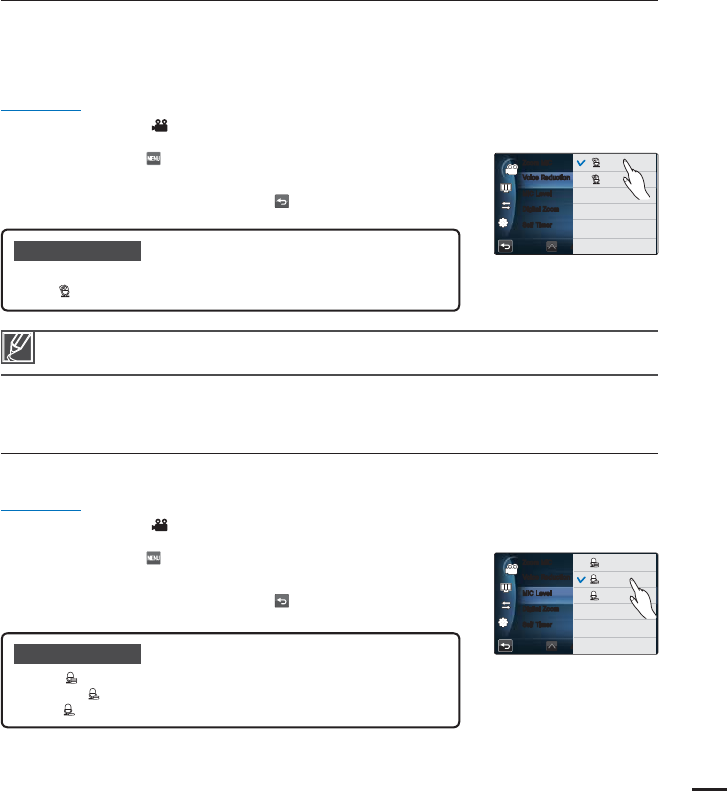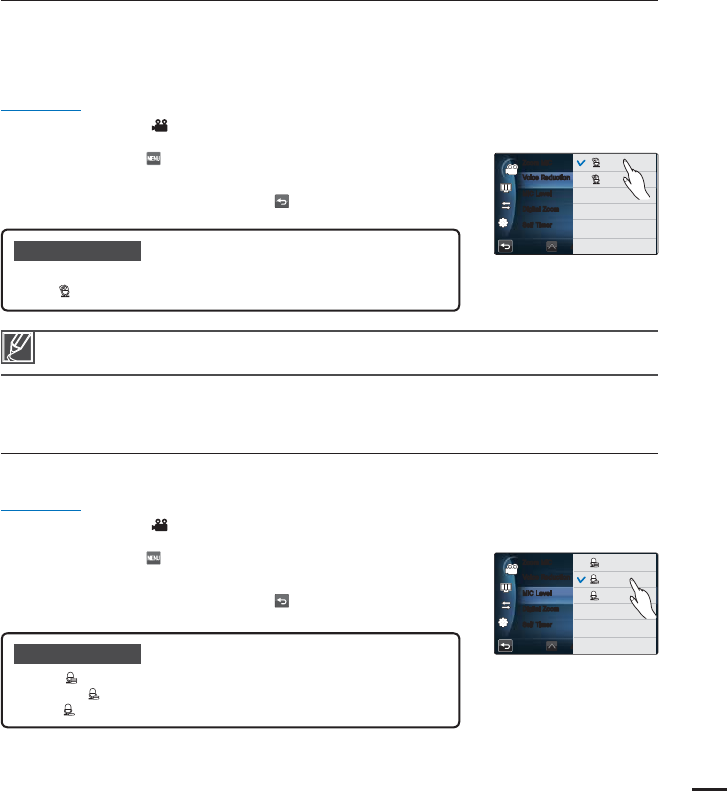
79
Voice Reduction
When you are recording a scene, you are usually close to the internal microphone. As a result,
your voice on the video may be too loud. You can reduce the loudness of your voice and
reduce the loudness of other noise occurring near the internal microphone by using the Voice
Reduction function.
PRECHECK!
Select the Video record (
) mode by pressing the MODE button.
page 27
1. Touch the Menu ( ) tab “Voice Reduction” then the
desired submenu item.
2. To exit the menu, touch the Return (
) tab.
Submenu items
Off: Disables the function.
On (
): Reduces the volume of your voice in the recording.
•
•
MIC Level
Using the MIC Level function, you can adjust the recorded audio volume.
PRECHECK!
Select the Video record ( ) mode by pressing the MODE button.
page 27
1. Touch the Menu ( ) tab “MIC Level” then the desired
submenu item.
2. To exit the menu, touch the Return (
) tab.
Submenu items
High( ): Adjust the MIC volume to the highest level.
Medium(
): Adjust the MIC volume to the medium level.
Low(
): Adjust the MIC volume to the lowest level.
•
•
•
This function is available only when you use the internal microphone. When you specify “Voice
Reduction: On”, “Zoom MIC” is set to “Off” automatically.
7PJDF3FEVDUJPO
.*$-FWFM
%JHJUBM;PPN
4FMG5JNFS
;PPN.*$
OFFOFF
OFFOFF
0GG
0O
7PJDF3FEVDUJPO
.*$-FWFM
%JHJUBM;PPN
4FMG5JNFS
;PPN.*$
OFFOFF
OFFOFF
)JHI
.FEJVN
-PX