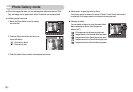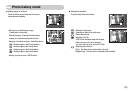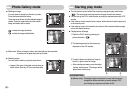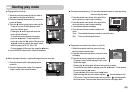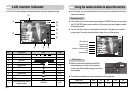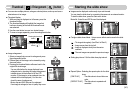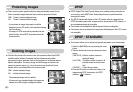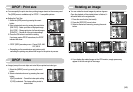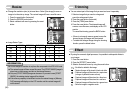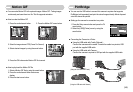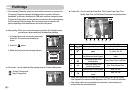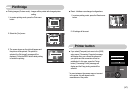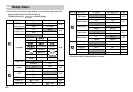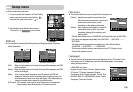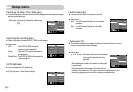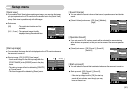ŝ44Ş
ƈChange the resolution (size) of pictures taken. Select [User image] to save an
image to be the start-up image. The resized image will have a new file name.
1. Press the smart button (horizontal).
2. Press the [RESIZE] menu button.
3. Select a desired sub menu by pressing the smart
button.
ƃ
You can change the resolution of only those files compressed in the JPEG 4:2:2 format.
ƃThe resized image will have a new file name. The [START IMAGE] image is
stored not on the memory card but on the internal memory.
ƃ
Only one [START IMAGE] image can be saved. If you save a new [START
IMAGE], the existing startup image will be deleted.
ƃIf the memory capacity is insufficient to store the resized image, a [Memory
Full!] message will display on the LCD monitor and the resized image will
not be stored.
INFORMATION
Size 3136X2352 2688X2016 2240X1680 1024X768
START IMAGE
10M O O O OO
7M X O O O O
5M X X O O O
3M XXXOO
1M XXXXO
ƃImage Resize Types
Resize
3136x2352
2688x2016
2240x1680
1024x768
START IMAGE
ƈYou can extract part of the image that you want and save it separately.
1. Select an image that you want to enlarge and
press the enlargement button.
2. Press the smart button (horizontal).
3. Press the [TRIM] menu button.
4. Press the smart button. The trimmed image will
save as a new file name, and display on the LCD
monitor.
To cancel the trimming, press the BACK button.
ſIf there is not enough memory space to save the
trimmed image, the image can't be trimmed.
ſTo delete the enlarged image during the trimming
function, press the delete button.
Effect
: No effect is added to the image
:
Captured images will be stored in black and white.
: Captured images will be stored in a sepia tone
(a range of yellowish brown colours).
: Captured images will be stored in a blue tone.
: Captured images will be stored in a red tone.
: Captured images will be stored in a green tone.
: Save the image in negative mode.
ƈBy using the camera’s digital processor, it is possible to add special effects to
your images.
1. Press the smart button.
2. Press the [EFFECT] menu button.
3. Select a desired sub menu by using the smart button.
RED
BLUE
SEPIA
B & W
Trimming
Trim: Cancel:BACK