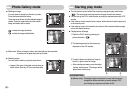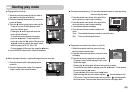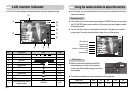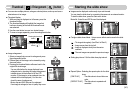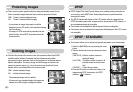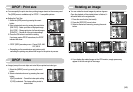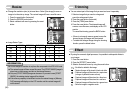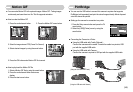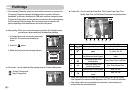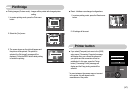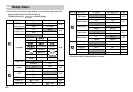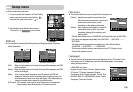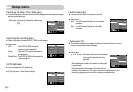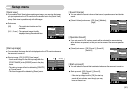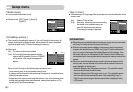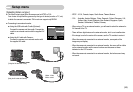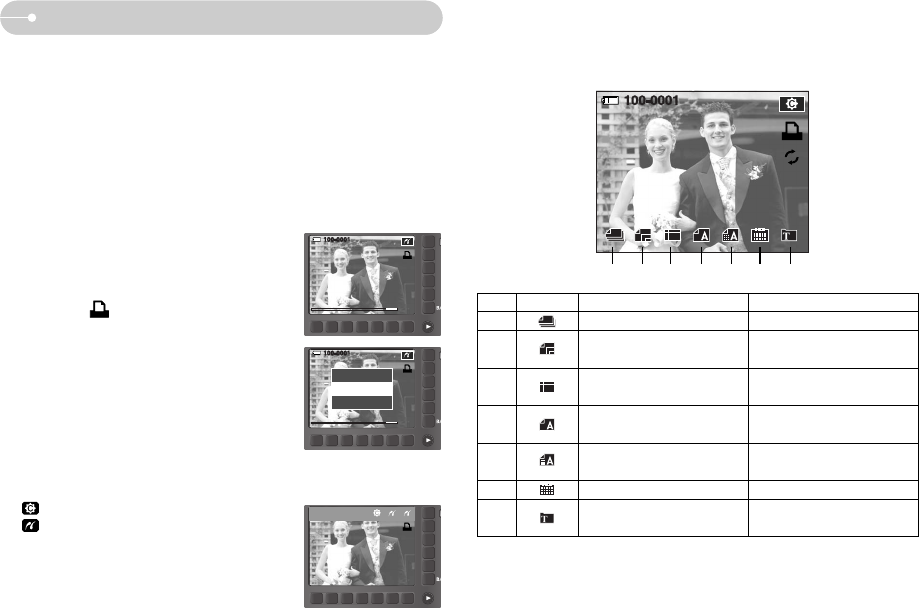
ŝ46Ş
ſIf you selected [Computer], when you connected the camera to your printer, the
[Connecting Computer] message will display and the connection will not be
established. In this case, disconnect the USB cable, and then change the menu.
Or press the Printer button and the camera is connected to the printer displaying
the [Connecting Printer] message. But, the camera may not connect to the
printer, depending on the manufacturer and model of the printer
ƈEasy printing : When you connect the camera to printer in the Play back mode,
you can print a picture easily with the default print settings.
1. In the play back mode, connect the camera and
the printer. The menu icons will display as
shown.
2. Press the button.
3. Select the [Yes] menu and the image will print.
Print?
Yes
No
ƈPrint mode : You can select the Easy printing mode or Custom printing mode.
: Custom Printing mode
: Easy Printing mode
ƈCustom Set : You can select the Paper Size, Print Format, Paper Type, Print
Quality, Date Print, and File Name Print menus for printed pictures.
No. Icon Description Menu
1 Selecting images for printing One Pic, All Pics
2
3
4
5
6
Setting whether to print the date
Auto, Off, On
7
ڹ ں ڻ ڼ ڽ ھ ڿ
Setting the number of pictures to
be printed on a sheet of paper
Setting the quality of the
printing paper
Setting the quality of the
picture to be printed
Setting whether to print the file
name
Auto, PostCard, Card, 4x6, L,
2L, Letter, A4, A3
Auto, Full, 1, 2, 4, 8, 9, 16,
Index
Auto, Plain, Photo, FastPhoto
Auto, Draft, Normal, Fine
Auto, Off, On
ſSome menu options are not supported in all manufacturer and printer models.
If not supported, the menus are still displayed in the LCD, but are not selectable.
ſIf the setting values are not changed in the automatic / manual setting, the
setting values are automatically kept.
Setting the size of the printing
paper
PictBridge