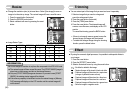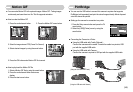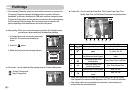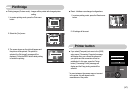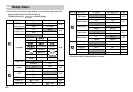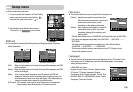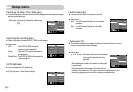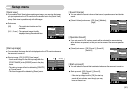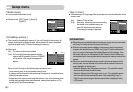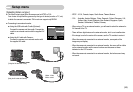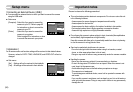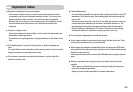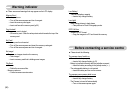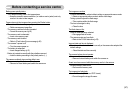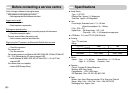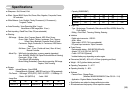ŝ52Ş
Off
Sound 1
Sound 2
Sound 3
Start Image
Sound Volume
BEEP Sound
Start Sound
Shutter Sound
Ȝ
[ Shutter sound ]
ƈYou can select the shutter sound.
ƃShutter sound : [Off], [Sound 1], [Sound 2],
[Sound 3]
[ Formatting a memory ]
ƈThis is used for formatting the memory. If you run [Format] on the memory, all
images, including the protected images, will be deleted. Be sure to download
important images to your PC before formatting the memory.
ƃSub menus
[No] : The memory will not be formatted.
[Yes]: A [Processing!] message appears and the
memory will be formatted. If you run FORMAT
in Play mode, a [No Image!] message will
appear.
Be sure to run [Format] on the following types of memory card.
- A new memory card, or an unformatted memory card
- A memory card that has a file this camera can't recognise or one that has been
taken from another camera.
- Always format the memory card using this camera. If you insert a memory card
that has been formatted using other cameras, memory card readers, or PCs,
you will get a [Card Error!] message.
No
Yes
Format
Copy to Card
Video Out
USB
Reset
Ȝ
[ Copy To Card ]
ƈThis enables you to copy image files, movie clips and voice recording files to the
memory card.
[No] : Cancels "Copy to Card".
[Yes] : All images, movie clips and voice recording
files saved in the internal memory are
copied to the memory card after the
[Processing!] message is displayed.
ƃWhen this menu is selected without inserting a memory card, you can select
the [Copy To Card] menu but the menu can’t be run.
ƃIf there is not enough space available in the memory card to copy saved
images in the internal memory (20MB), the [Copy To Card] command will
copy only some of the images and display [Memory Full!] message. Then
the system will return to the playback mode. Please be sure to delete any
unnecessary files to free up space before inserting the memory card into the
camera.
ƃWhen you move the images that are stored in the internal memory to the
memory card, the next number of file names will be created in the card to
avoid duplication of the file name.
- When the [Reset] of the [File] setup menu is set : The copied file names
start from after the last stored file name.
- When the [Series] of the [File] setup menu is set : The copied file names
start from after the last captured file name. After completing [Copy To
Card], the last stored image of the last copied folder is displayed on the
LCD monitor.
INFORMATION
Setup menu
No
Yes
Format
Copy to Card
Video Out
USB
Reset
Ȝ
Exit:BACK
Exit:BACK
Exit:BACK