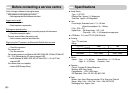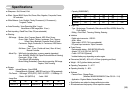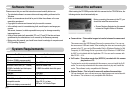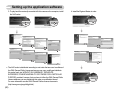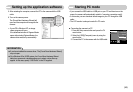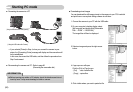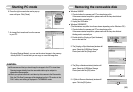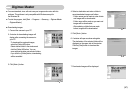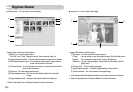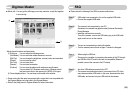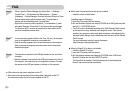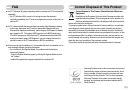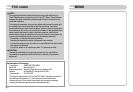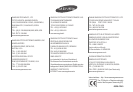ŝ67Ş
4. Select a destination and make a folder to
save downloaded images and folders.
- Folder names can be made in order of date
and images will be downloaded.
- Folder name will be made as you want and
images will be downloaded.
- After selecting a folder that was made
before, images will be downloaded.
5. Click [Next >] button.
6. A window will open as shown alongside.
The destination of the selected folder will be
displayed on the upper side of the window.
Click the [Start] button to download the
images.
7. Downloaded images will be displayed.
Digimax Master
ƈYou can download, view, edit and save your images and movies with this
software. This software is only compatible with Windows except for
the Windows 98.
ƈTo start the program, click [Start ƍ Programs ƍSamsung ƍDigimax Master
ƍDigimax Master].
3. Click [Next >] button.
ƃDownloading images
1. Connect the camera to your PC.
2. A window for downloading images will
display after connecting the camera to
your PC.
- To download the captured images,
select the [Select All] button.
- Select desired folder in the window and
click the [Select All] button. You can
save captured images and selected folders.
- If you click the [Cancel] button, downloading
will be cancelled.