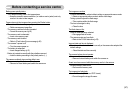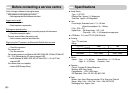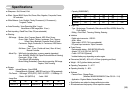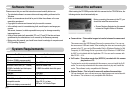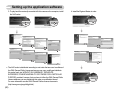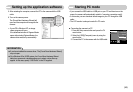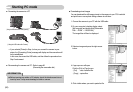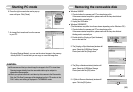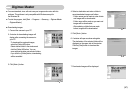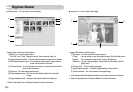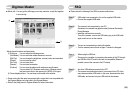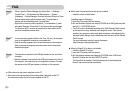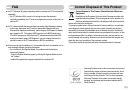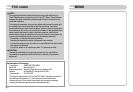ŝ65Ş
ƈWindows 98/98SE
1. Check whether the camera and PC are transferring a file.
If the camera status lamp blinks, please wait until the lamp has finished
blinking and is constantly on.
2. Unplug the USB cable.
ƈWindows 2000/ME/XP
(The illustrations may differ from those shown depending on the Windows O/S.)
1. Check whether the camera and PC are transferring a file.
If the camera status lamp blinks, please wait until the lamp has finished
blinking and is constantly on.
3. The [Unplug or Eject Hardware] window will
open. Select the [USB Mass Storage
Device] and click the [Stop] button.
4. The [Stop a Hardware device] window will
open. Select the [USB Mass Storage
Device] and click the [OK] button.
2. Double-click the [Unplug or Eject Hardware]
icon on the task bar.
5. A [Safe to Remove Hardware] window will
open. Click the [OK] button.
[Double-click!]
Removing the removable diskStarting PC mode
ƃWe recommend that you should copy the images to the PC to view them.
Opening images directly from the removable disk may be subject to
unexpected disconnection.
ƃWhen you upload a file that is not taken by this camera to the Removable
Disk, the [File Error!] message will be displayed on the LCD monitor in the
PLAY mode, and nothing is displayed in THUMBNAIL mode.
CAUTION
7. An image file is transferred from the camera
to your PC.
6. Press the right mouse button and a pop-up
menu will open. Click [Paste].
- By using [Digimax Master], you can see the stored images in the memory
directly on the PC monitor and you can copy or move the image files.