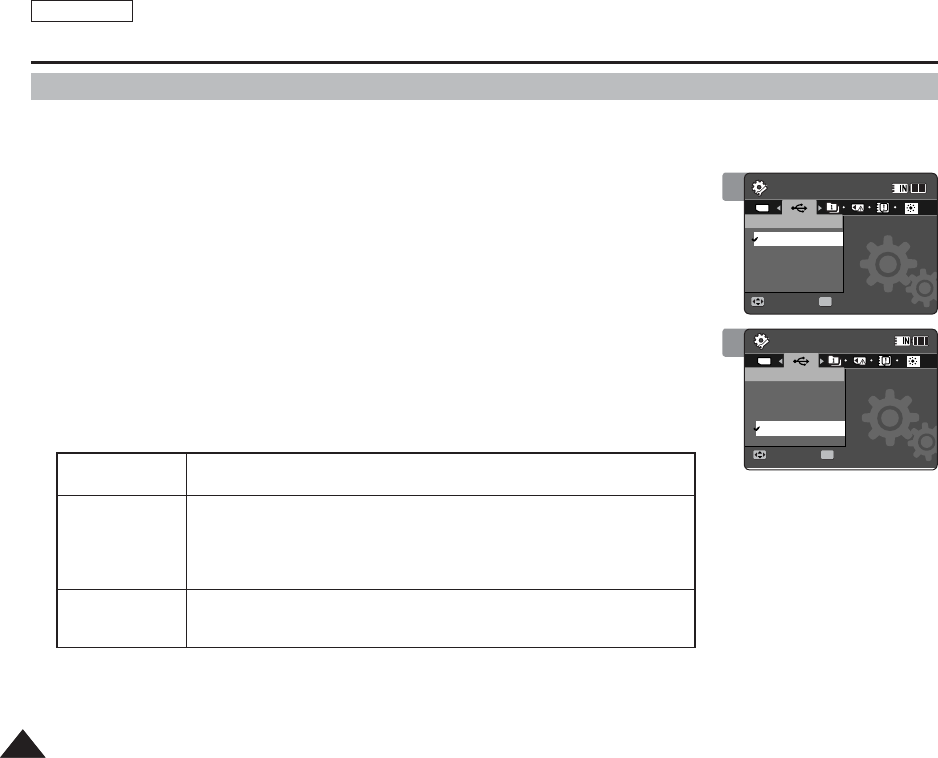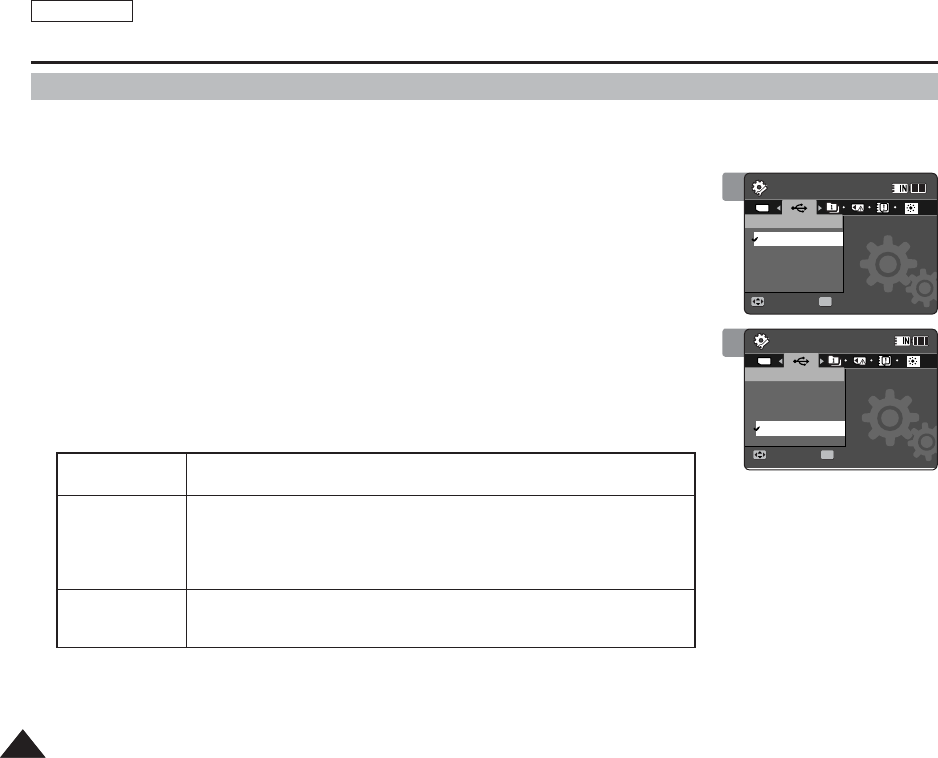
ENGLISH
9898
Setting USB Mode
Setting the Sports Camcorder : Setting USB Mode
Connect your Sports Camcorder to your Computer via USB.
1. Press the [POWER] button to turn on the Sports Camcorder.
◆
The Movie Record screen appears.
2. Set the System Settings mode by pressing the [MODE] button.
◆
The System Settings screen appears.
3. Move the [Joystick] left / right to select <USB Mode>.
4. Move the [Joystick] up / down to select an option, and then press the
[Joystick(OK)].
[ Note ]
✤
Mass storage operates as a basic mode when connecting USB.
3
System Settings
Move Select
OK
TYPE
USB Mode
PictBridge
PC-Cam
Mass Storage
System Settings
Move Select
USB Mode
Mass Storage
PictBridge
PC-Cam
4
System Settings
Move Select
USB Mode
PictBridge
PC-Cam
Mass Storage
System Settings
Move Select
OK
TYPE
USB Mode
Mass Storage
PictBridge
PC-Cam
Mass Storage
Transferring files from the Sports Camcorder to your computer
➥page 115
PictBridge
By connecting the Sports Camcorder to printers with PictBridge
support (sold separately), you can send images from the internal
memory or external memory (SD/MMC) directly to the printer
with a few simple operations. ➥page 116
PC-Cam
You can use the Sports Camcorder as a PC camera for video chatting,
video conference and other PC camera applications. ➥page 117