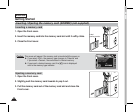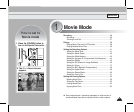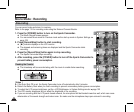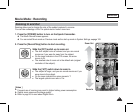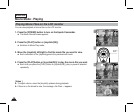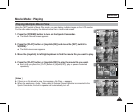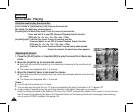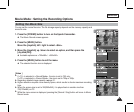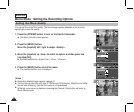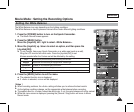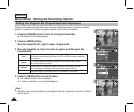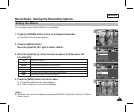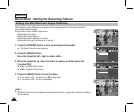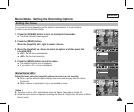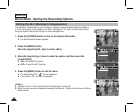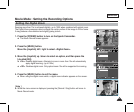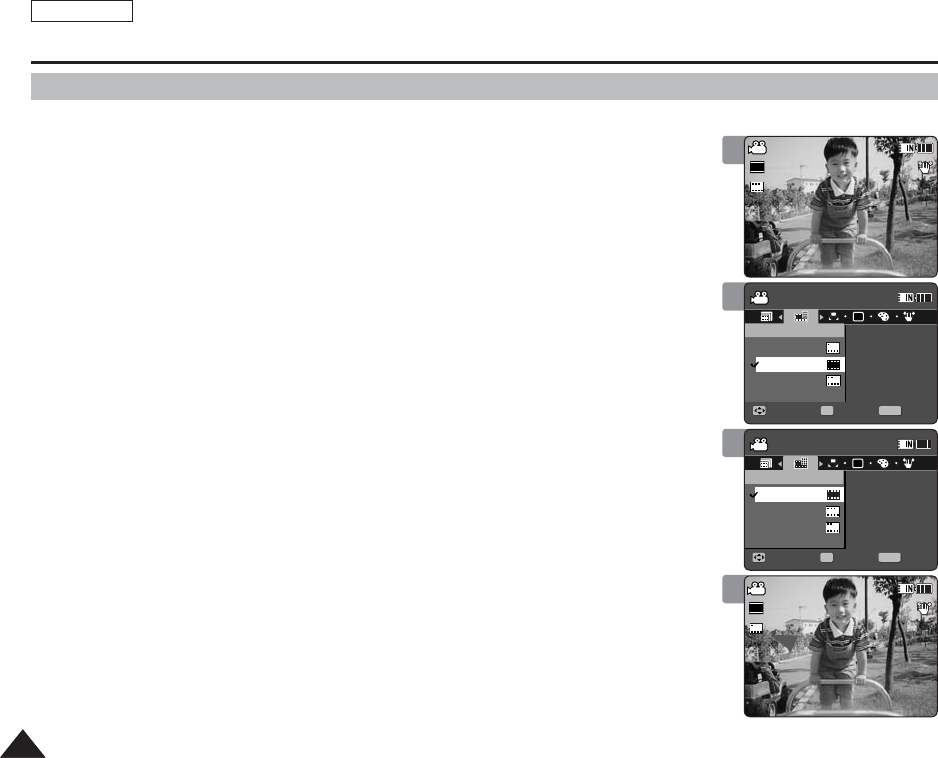
ENGLISH
4242
Movie Mode : Setting the Recording Options
Setting the Movie Quality
You can set the movie file's quality. The files storage capacity depends on the memory
capacity and movie file quality.
1. Press the [POWER] button to turn on the Sports Camcorder.
◆
The Movie Record screen appears.
2. Press the [MENU] button.
Move the [Joystick] left / right to select <Quality>.
3. Move the [Joystick] up / down to select an option, and then press the
[Joystick(OK)].
◆
Available options are: <Super Fine> / <Fine> / <Normal>
4. Press the [MENU] button to exit the menu.
◆
The selected function icon is displayed.
[ Notes ]
✤
Regarding detailed image capacity. ➥page 31.
✤
You can record video files with size of 720i/Normal, 720p/Normal, 352p/Fine and 352p/
Normal onto a Memory Card but the quality is not guaranteed.
✤
While the menu screen is displayed, pressing the [Record / Stop] button will move to
Movie Record mode.
1
2
3
4
Sepia
Recording...
12:00AM 2006/01/01
SS
720i
FF
STBY
00:00:00/00:40:05
Sepia
Recording...
12:00AM 2006/01/01
S
STBY
00:00:00/00:26:43
Movie
Move ExitSelect
Quality
Fine
Super Fine
Normal
N
F
SF
SF
Movie
Move ExitSelect
Quality
Fine
Super Fine
Normal
N
F
SF
Sepia
Recording...
12:00AM 2006/01/01
S
F
STBY
00:00:00/00:40:05
Sepia
Recording...
12:00AM 2006/01/01
S
STBY
00:00:00/00:26:43
Movie
Move Exit
MENU
SelectSelect
OK
Quality
AE
Fine
Super Fine
Normal
N
N
F
F
SFSF
SF
Movie
Move ExitSelect
Quality
Fine
Super Fine
Normal
N
F
SF
Sepia
Recording...
12:00AM 2006/01/01
S
F
STBY
00:00:00/00:40:05
Sepia
Recording...
12:00AM 2006/01/01
S
STBY
00:00:00/00:26:43
Movie
Move ExitSelect
Quality
Fine
Super Fine
Normal
N
F
SF
SF
Movie
Move Exit
MENU
Select
OK
Quality
AE
Fine
Super Fine
Normal
N
N
F
F
SFSF
Sepia
Recording...
12:00AM 2006/01/01
S
F
STBY
00:00:00/00:40:05
Sepia
Recording...
12:00AM 2006/01/01
SS
720i
STBY
00:00:00/00:26:43
Movie
Move ExitSelect
Quality
Fine
Super Fine
Normal
N
F
SF
SFSF
Movie
Move ExitSelect
Quality
Fine
Super Fine
Normal
N
F
SF