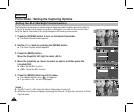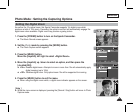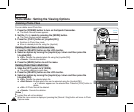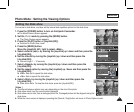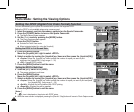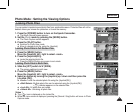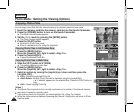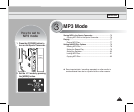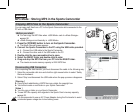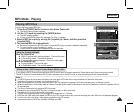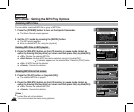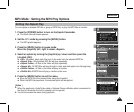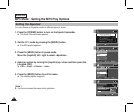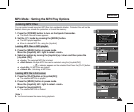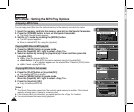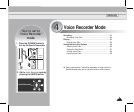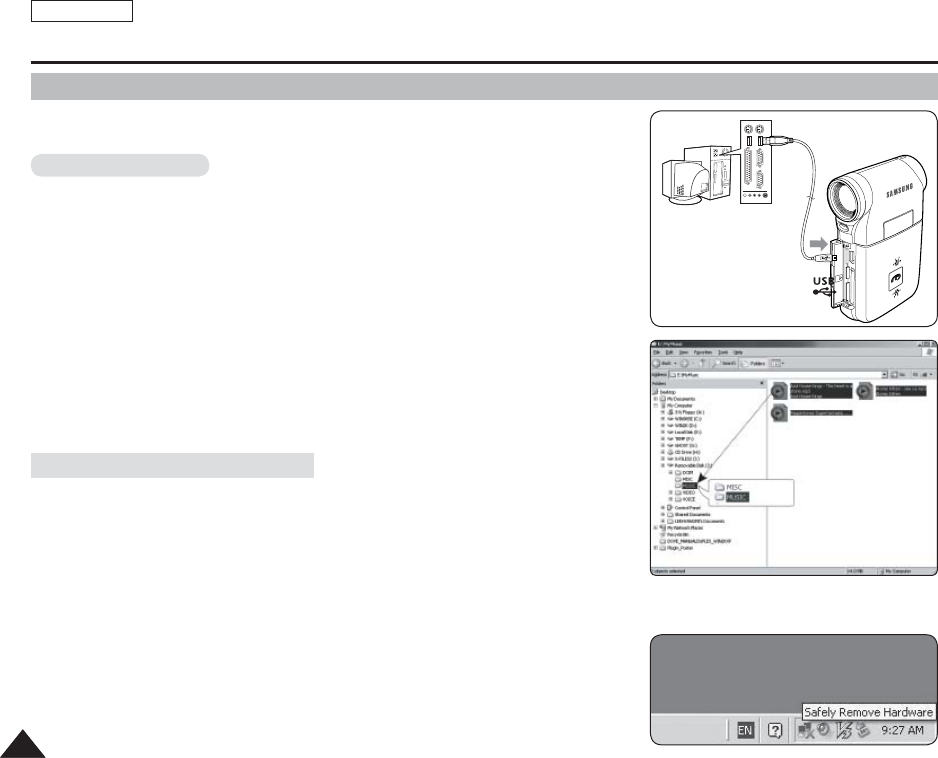
You can copy mp3 files from a PC to the Sports Camcorder while connected to the
PC with a USB cable.
Before your start!
◆ You can copy the MP3 files when <USB Mode> sets to <Mass Storage>
➥page 98
◆ <Mass Storage>is set basically in <USB Mode>.
1. Press the [POWER] button to turn on the Sports Camcorder.
◆
The Movie Record screen appears.
2. Connect the Sports Camcorder to the PC using the USB cable provided.
◆
A - Connect the USB cable to the Sports Camcorder.
◆
B - Connect the other end of the USB cable to the PC.
3. Double-click the new removable drive to open.
4. Select the MUSIC folder and double-click to enter.
5. Drag and drop the MP3 file from your PC into the MUSIC folder.
◆
The maximum music memory capacity is 2000 MP3 files.
Disconnecting USB Connection
After completing the data transfer, you must disconnect the cable in the following way.
1. Select the removable disk icon and click the right mouse button to select ‘Safely
Remove Hardware’.
2. Select ‘Stop’ and disconnect the USB cable when the pop-up screen disappears.
[ Warning ]
✤
Copying and redistributing of MP3 files may violate the copyright law.
✤
You cannot create a new folder on your Sports Camcorder.
[ Notes ]
✤
You can copy a folder on your Sports Camcorder.
✤
To see MP3 file capacity with regards to the Sports Cam's memory capacity.
➥page 32.
✤
It is recommended to use an AC Power Adapter during the file transfer to avoid
unintended power outage due to low battery power.
ENGLISH
7676
MP3 Mode : Storing MP3 in the Sports Camcorder
Copying MP3 Files to the Sports Camcorder
A
B
USB
MMC/SD