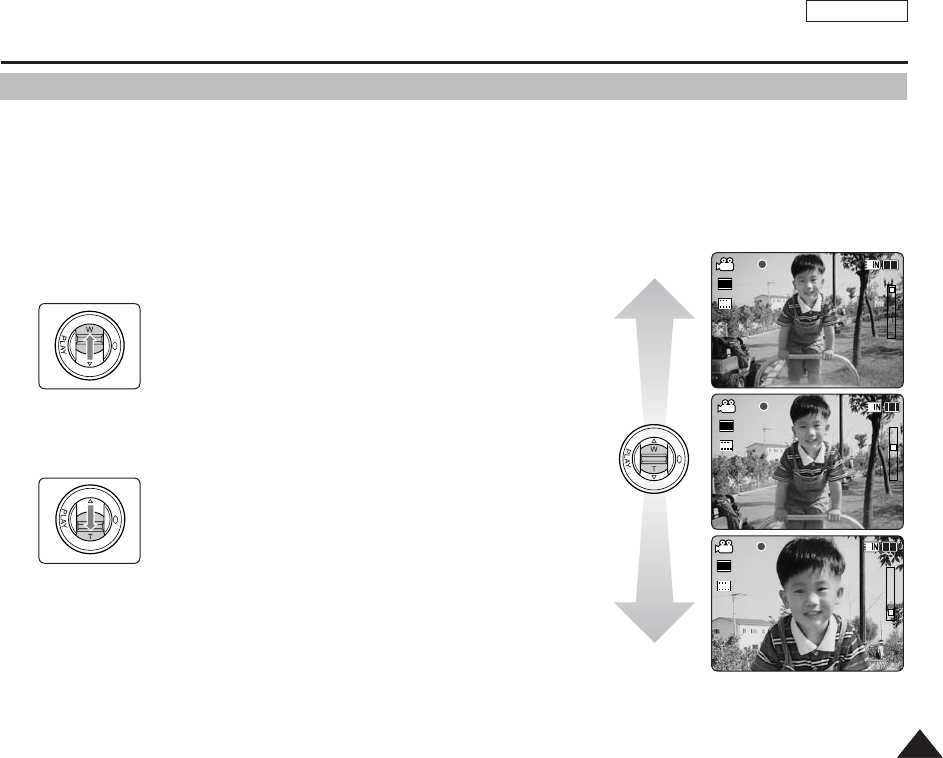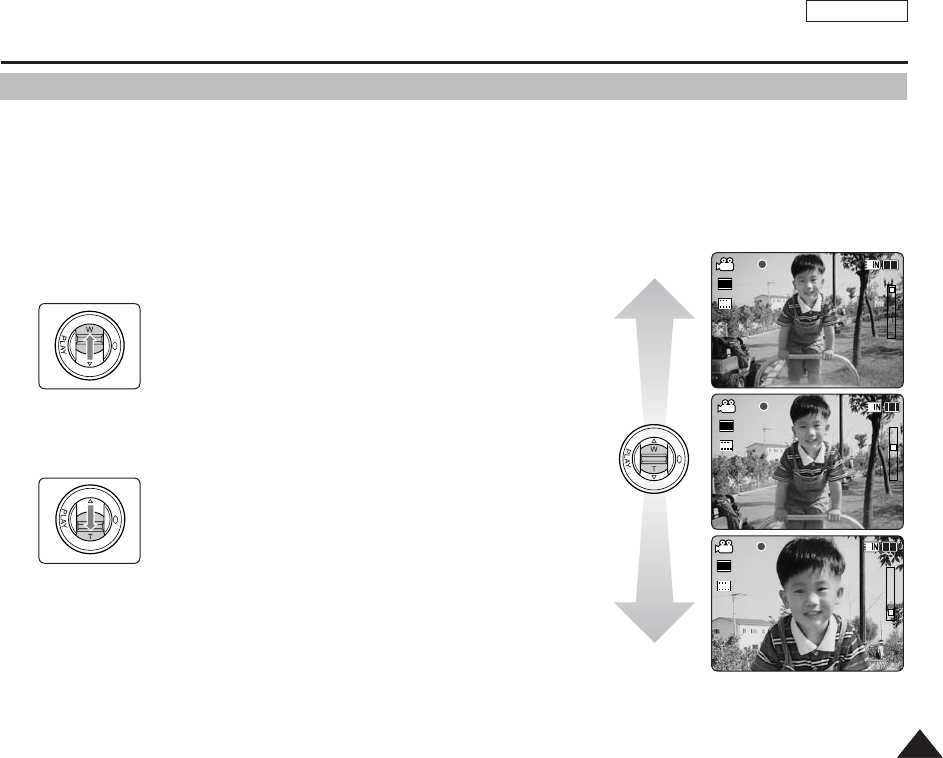
ENGLISH
3737
Movie Mode : Recording
Zooming In and Out
Zooming allows you to change the size of the subject captured in a scene.
You can take advantage of the 10x optical electro motion zoom lens.
1. Press the [POWER] button to turn on the Sports Camcorder.
◆ The Movie Record screen appears.
◆ You can select Movie mode or Previous mode as the start-up mode in System Settings. ➥page 109
2. Press the [Record/Stop] button to start recording.
12:00AM 2006/01/01 Sepia
SS
720i
FF
00:00:00/00:40:05
W
T
1X
10X
12:00AM 2006/01/01 Sepia
S
F
00:00:02/00:40:03
W
T
1X
10X
12:00AM 2006/01/01 Sepia
S
F
00:00:04/00:40:01
W
T
1X
10X
12:00AM 2006/01/01 Sepia
S
F
00:00:00/00:40:05
W
T
1X
10X
12:00AM 2006/01/01 Sepia
SS
720i
FF
00:00:02/00:40:03
W
T
1X
10X
12:00AM 2006/01/01 Sepia
S
F
00:00:04/00:40:01
W
T
1X
10X
12:00AM 2006/01/01 Sepia
S
F
00:00:00/00:40:05
W
T
1X
10X
12:00AM 2006/01/01 Sepia
S
F
00:00:02/00:40:03
W
T
1X
10X
12:00AM 2006/01/01 Sepia
SS
720i
FF
00:00:04/00:40:01
W
T
1X
10X
Zoom In
Zoom Out
[ Notes ]
✤
Frequent use of zooming may result in higher battery power consumption.
✤
Optical zoom preserves the image quality.
✤
Refer to page 49 to read about Digital Zoom.
Slide the [W/T] switch up to zoom out.
●
The shot subject’s size is reduced, and you can record
movies as if you were far away from the subject.
●
On the zoom indicator in the LCD screen, the arrow
moves to W.
●
The smallest rate of zoom out is the default rate (original
resolution of the subject).
Slide the [W/T] switch down to zoom in.
●
The subject is larger, and you can record movies as if you
were close to the subject.
●
On the zoom indicator the arrow moves to T.
●
The largest optical zoom ratio is 10x.