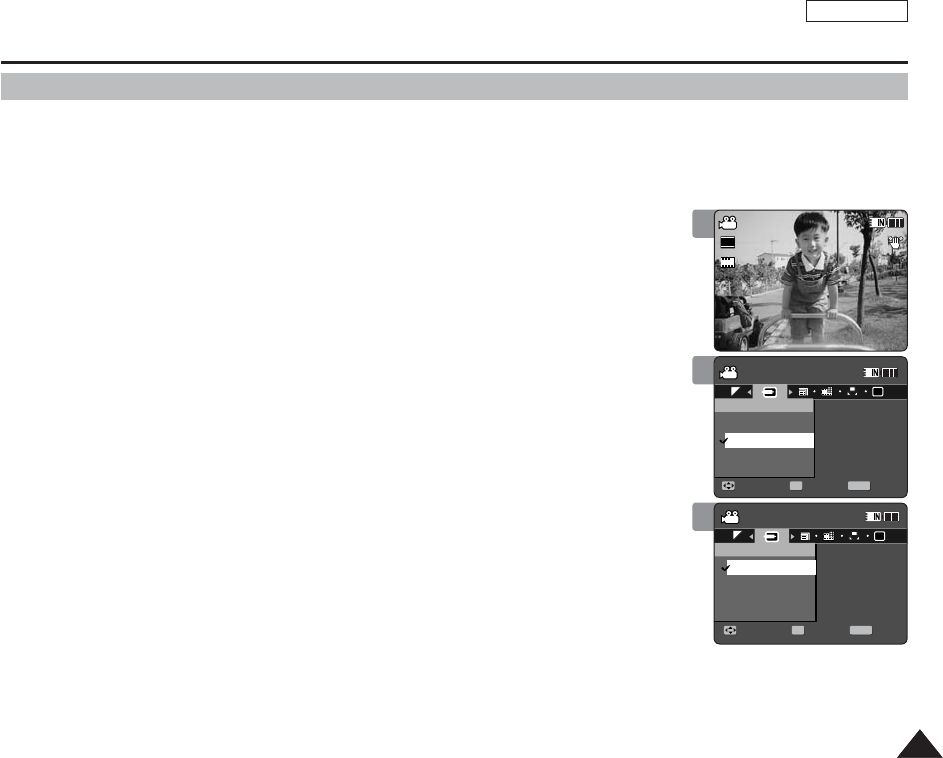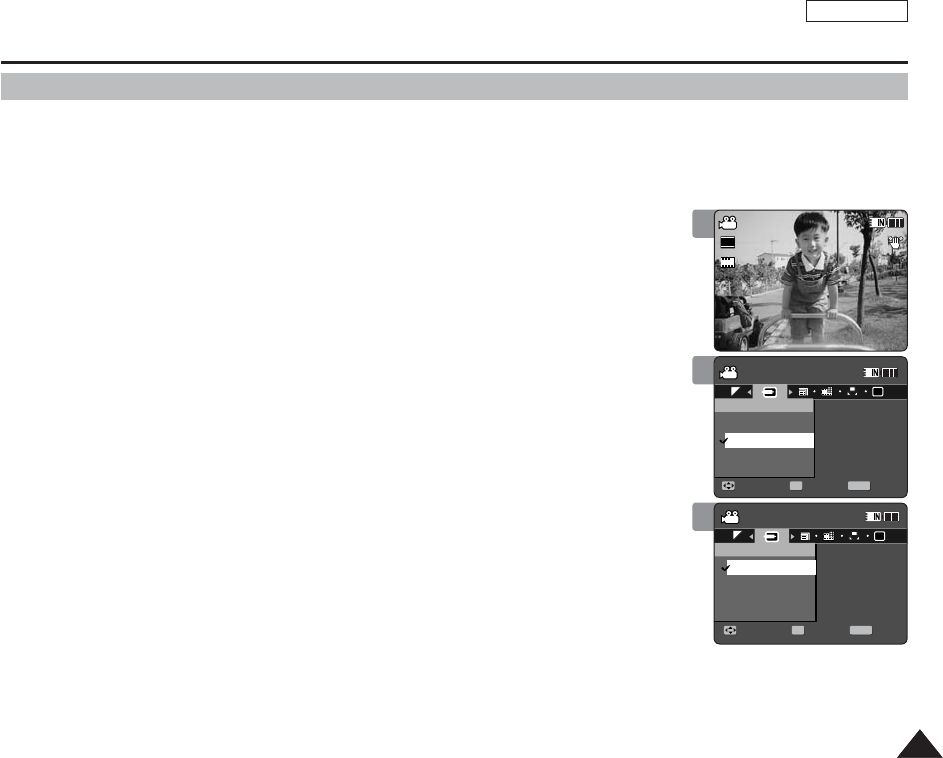
ENGLISH
5151
You can record or play back the contents of the Sports Camcorder onto an external device
and vice versa. ➥page 127~129
1. Press the [POWER] button to turn on the Sports Camcorder.
◆
The Movie Record screen appears.
2. Press the [MENU] button.
Move the [Joystick] left / right to select <Line In/Out>.
3. Move the [Joystick] up / down to select an option, and then press the
[Joystick(OK)].
◆
<In>: Select this when recording the contents of an external device into the Sports
Camcorder.
◆
<Out>: Select this when recording or playing back the contents of the Sports
Camcorder onto an external device.
4. Press the [MENU] button to exit the menu.
◆
The Sports Camcorder is set to the selected setting.
[ Note ]
✤
While the menu screen is displayed, pressing the [Record / Stop] button will move to
Movie Record mode.
Movie Mode : Setting the Recording Options
Setting the Line In/Out
1
2
3
Movie
Move ExitSelect
Line In/Out
In
Out
Movie
Move ExitSelect
In
Out
Sepia
Recording...
12:00AM 2006/01/01
720i
FF
STBY
00:00:00/00:40:05
Movie
Move Exit
MENU
Select
OK
Line In/Out
In
Out
Movie
Move ExitSelect
In
Out
Sepia
Recording...
12:00AM 2006/01/01
S
F
STBY
00:00:00/00:40:05
Line In/Out
Movie
Move ExitSelect
Line In/Out
In
Out
Movie
Move Exit
MENU
Select
OK
In
Out
Sepia
Recording...
12:00AM 2006/01/01
S
F
STBY
00:00:00/00:40:05
Line In/Out