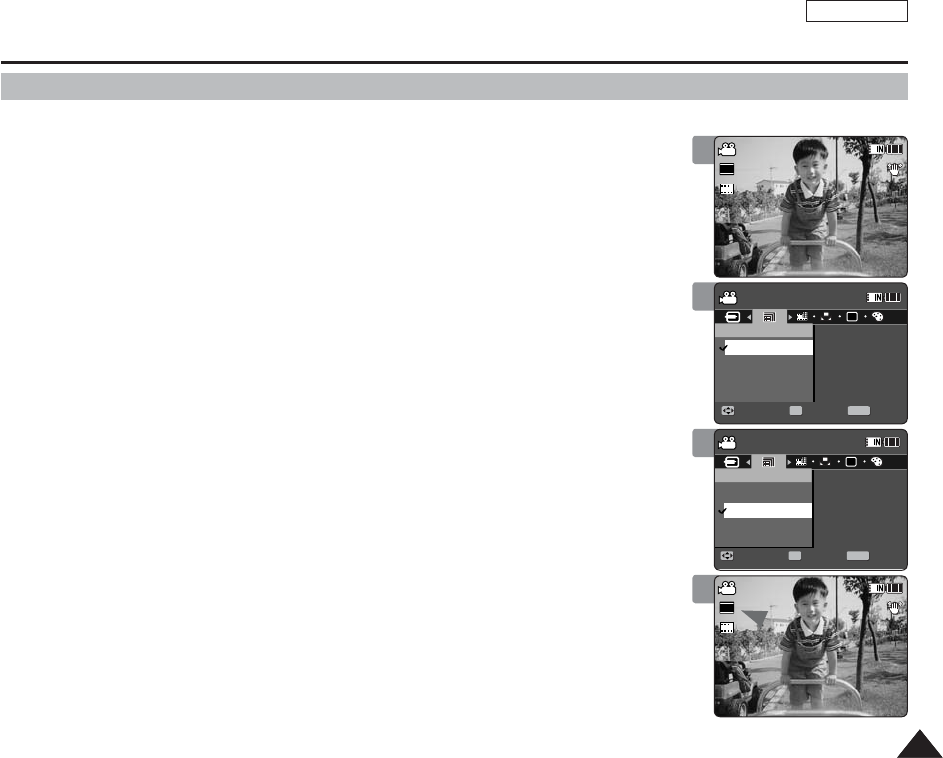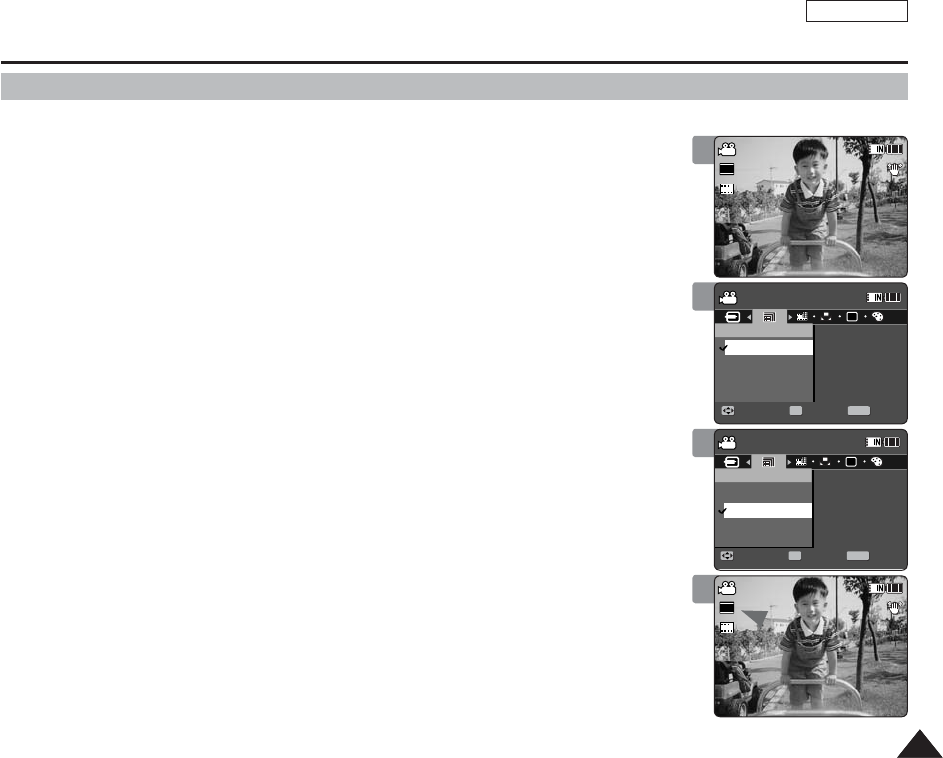
ENGLISH
4141
Movie Mode : Setting the Recording Options
Setting the Movie Size
You can set the movie files size. The file storage capacity depends on the memory capacity and
movie file size.
1. Press the [POWER] button to turn on the Sports Camcorder.
◆ The Movie Record screen appears.
2. Press the [MENU] button.
Move the [Joystick] left / right to select <Size>.
3. Move the [Joystick] up / down to select an option, and then press the
[Joystick(OK)].
◆ Available options are: <720x480> / <352x240>
4. Press the [MENU] button to exit the menu.
◆ The selected function icon is displayed.
[ Notes ]
✤
If <TV> is selected in <Record Mode>, the size is set to 720i only.
If <PC> is selected in <Record Mode>, the size is set to 720p or 352p.
✤
Regarding detailed image capacity. ➥page 31.
✤
Higher resolution requires more memory space, which results in shorter maximum recording
time.
✤
When the screen size is set to 352(352x240), it is played back in smaller size than
720(720x480) on PC.
✤
While the menu screen is displayed, pressing the [Record / Stop] button will move to Movie
Record mode.
1
2
3
4
Sepia
Recording...
12:00AM 2006/01/01
SS
720i
FF
STBY
00:00:00/00:40:05
Sepia
Recording...
12:00AM 2006/01/01
S
F
STBY
00:00:00/01:00:07
Movie
Move ExitSelect
Size
352x240
720x480
Movie
Move ExitSelect
Size
352x240
720x480
Sepia
Recording...
12:00AM 2006/01/01
S
F
STBY
00:00:00/00:40:05
Sepia
Recording...
12:00AM 2006/01/01
S
F
STBY
00:00:00/01:00:07
Movie
MoveMove Exit
MENU
SelectSelect
OK
Size
AE
352x240
720x480
Movie
Move ExitSelect
Size
352x240
720x480
Sepia
Recording...
12:00AM 2006/01/01
S
F
STBY
00:00:00/00:40:05
Sepia
Recording...
12:00AM 2006/01/01
S
F
STBY
00:00:00/01:00:07
Movie
Move ExitSelect
Size
352x240
720x480
Movie
Move Exit
MENU
SelectSelect
OK
Size
AE
352x240
720x480
Sepia
Recording...
12:00AM 2006/01/01
S
F
STBY
00:00:00/00:40:05
Sepia
Recording...
12:00AM 2006/01/01
SS
352p
FF
STBY
00:00:00/01:00:07
Movie
Move ExitSelect
Size
352x240
720x480
Movie
Move ExitSelect
Size
352x240
720x480