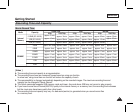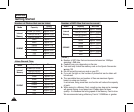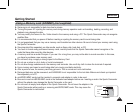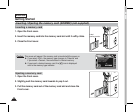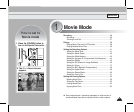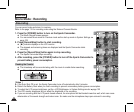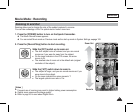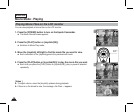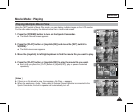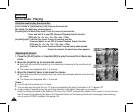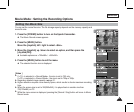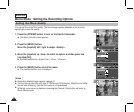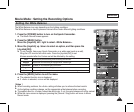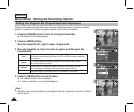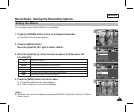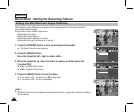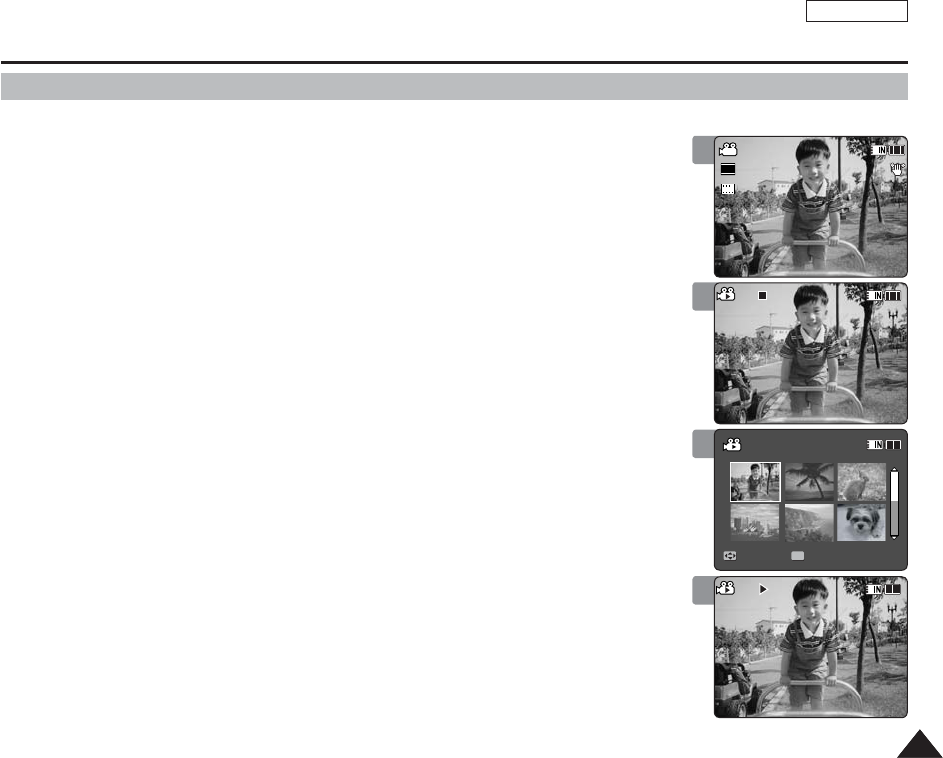
ENGLISH
3939
Using the [W/T] switch in Movie Play mode, you can display multiple images on the LCD monitor.
You can also select and play the desired movie file in a multi-view screen.
1. Press the [POWER] button to turn on the Sports Camcorder.
◆
The Movie Record screen appears.
2. Press the [PLAY] button or [Joystick(OK)] and move the [W/T] switch to
W(WIDE).
◆
The Multi-view screen appears.
3. Move the [Joystick] to left/right/up/down to find the movie file you want to play.
4. Press the [PLAY] button or [Joystick(OK)] to play the movie file you want.
◆
Each time you press the [PLAY] button or [Joystick(OK)], play or pause is selected
repeatedly.
[ Notes ]
✤ If there is no file stored to view, the message <No Files...> appears.
✤ When the earphones, Audio / Video cable or External Camera Module is connected to the
Sports Camcorder, the built-in speaker will automatically turn off.
Movie Mode : Playing
Playing Multiple Movie Files
1
2
3
12:00AM 2006/01/01
720X480
00:00:05/00:05:20
100-0001
720X480
00:00:00/00:05:20
100-0001
Sepia
Recording...
12:00AM 2006/01/01
SS
720i
FF
STBY
00:00:00/00:40:05
Move Play
100-0001
12:00AM 2006/01/01
720X480
00:00:05/00:05:20
100-0001
720X480
00:00:00/00:05:2000:00:00/00:05:20
100-0001100-0001
Sepia
Recording...
12:00AM 2006/01/01
S
F
STBY
00:00:00/00:40:05
Move Play
100-0001
12:00AM 2006/01/01
720X480
00:00:05/00:05:20
100-0001
720X480
00:00:00/00:05:20
100-0001
Sepia
Recording...
12:00AM 2006/01/01
S
F
STBY
00:00:00/00:40:05
Move Play
100-0001
OK
?
ERROR
4
12:00AM 2006/01/01
720X480
00:00:05/00:05:20
100-0001
720X480
00:00:00/00:05:20
100-0001
Sepia
Recording...
12:00AM 2006/01/01
S
F
STBY
00:00:00/00:40:05
Move Play
100-0001