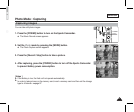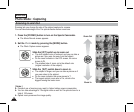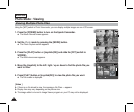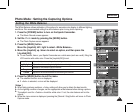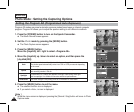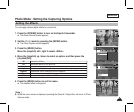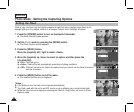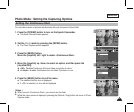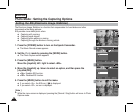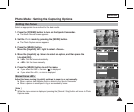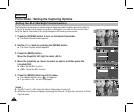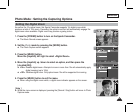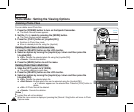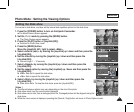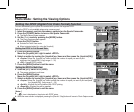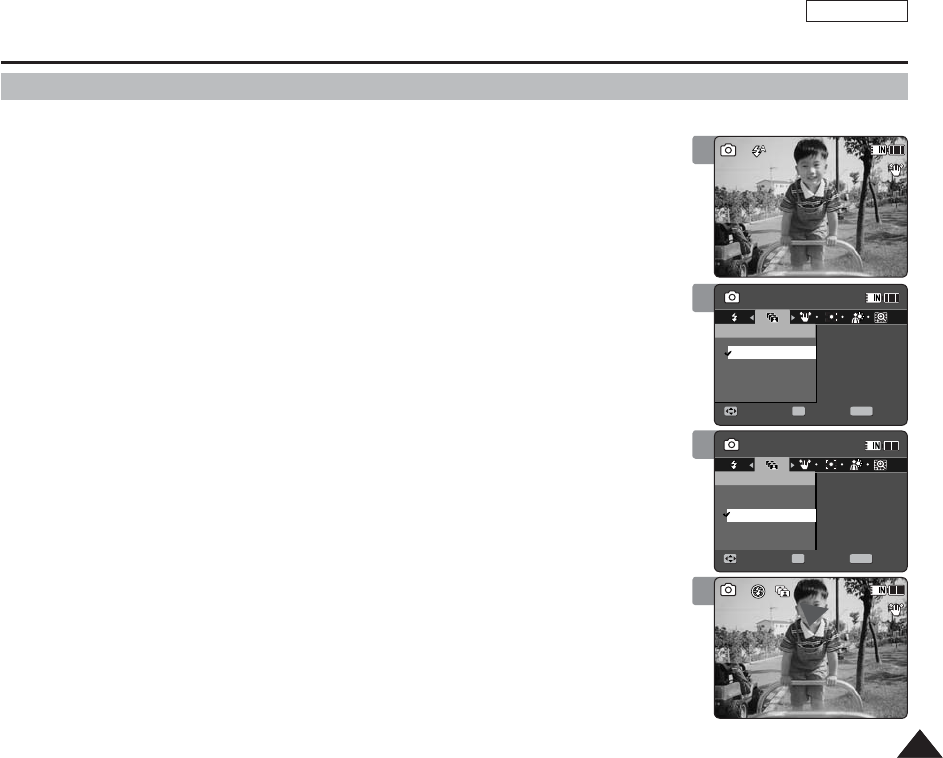
ENGLISH
6565
Photo Mode : Setting the Capturing Options
Setting the Continuous Shot
You can take a series of pictures continuously with just one press of the shutter.
1. Press the [POWER] button to turn on the Sports Camcorder.
◆
The Movie Record screen appears.
2. Set the Photo mode by pressing the [MODE] button.
◆
The Photo Capture screen appears.
3. Press the [MENU] button.
Move the [Joystick] left / right to select <Continuous Shot>.
4. Move the [Joystick] up / down to select an option, and then press the
[Joystick(OK)].
◆ <Off>: Disables Continuous Shot and takes one photo at a time.
◆ <3 shots>: Enables Continuous shot and takes 3 photos in a row.
5. Press the [MENU] button to exit the menu.
◆
The selected function icon is displayed.
◆
If <Off> is selected, no icon will be displayed.
[ Notes ]
✤
When you set <Continuous Shot>, you cannot use the flash.
✤
While the menu screen is displayed, pressing the [Record / Stop] button will move to Photo
Capture mode.
3
4
5
SS
100
100
SS
Capturing...
Sepia12:00AM 2006/01/01
Capturing...
Sepia12:00AM 2006/01/01
Photo
Move ExitSelect
Continuous Shot
Off
3 shots
Photo
Move Exit
MENU
Select
OK
3 shots
Off
Continuous Shot
SS
100
100
SS
Capturing...
Sepia12:00AM 2006/01/01
Capturing...
Sepia12:00AM 2006/01/01
Photo
Move Exit
MENU
Select
OK
Continuous Shot
Off
3 shots
Photo
Move ExitSelect
3 shots
Off
Continuous Shot
SSSS
100
100
SS
Capturing...
Sepia12:00AM 2006/01/01
Capturing...
Sepia12:00AM 2006/01/01
Photo
Move ExitSelect
Continuous Shot
Off
3 shots
Photo
Move ExitSelect
3 shots
Off
Continuous Shot
2
SS
100
100
SSSS
Capturing...
Sepia12:00AM 2006/01/01
Capturing...
Sepia12:00AM 2006/01/01
Photo
Move ExitSelect
Continuous Shot
Off
3 shots
Photo
Move ExitSelect
3 shots
Off
Continuous Shot