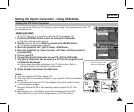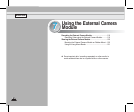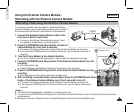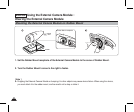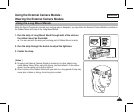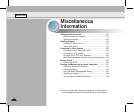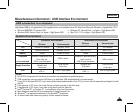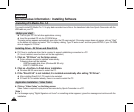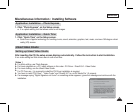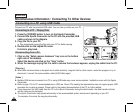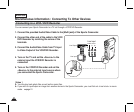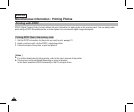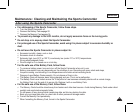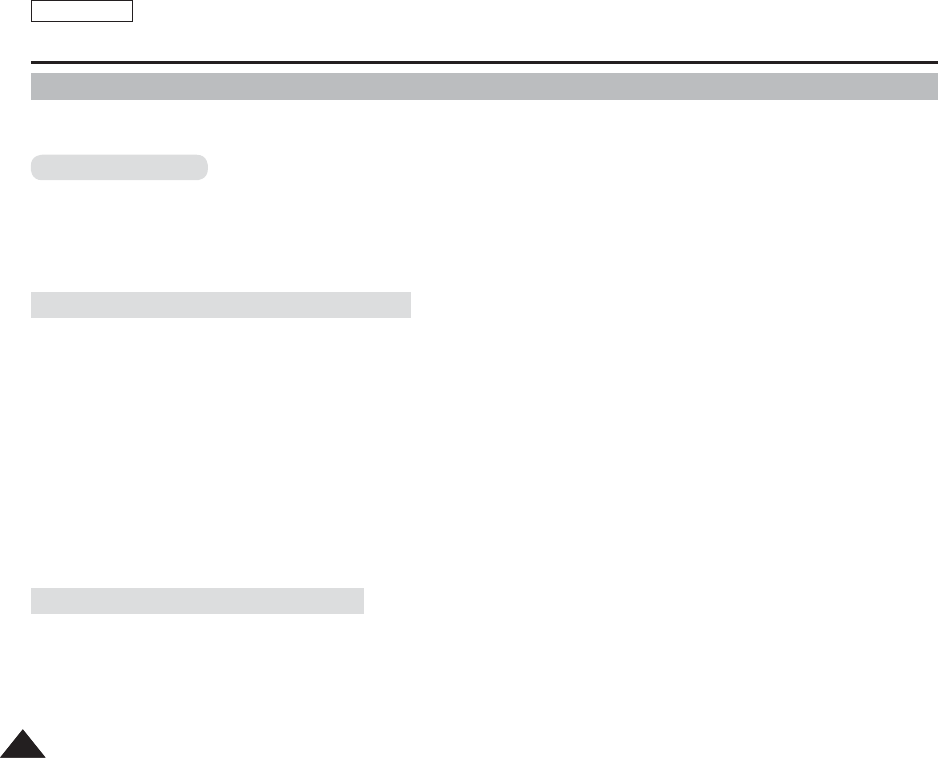
ENGLISH
124124
Miscellaneous Information : Installing Software
Installing DV Media Pro 1.0
You need to install DV Media Pro 1.0 to play back recorded movie files or the transferred data from Sports Camcorder with the
USB cable on your PC.
Before your start!
◆ Turn on your PC. Exit all other applications running.
◆ Insert the provided CD into the CD-ROM drive.
The setup screen appears automatically soon after the CD was inserted. If the setup screen does not appear, click on “Start”
on the bottom left corner and select “Run” to display a dialog. Type “D:\autorun.exe” and then press ENTER, if your CD-ROM
drive is mapped to “D:Drive”.
Installing Driver - DV Driver and DirectX 9.0
◆ DV Driver is a software driver that is required to support establishing connection to a PC.
(If it is not installed, some functions will not be supported.)
1. Click on “DV Driver” on the Setup screen.
◆ Driver software required is installed automatically.
Following drivers will be installed:
- USB Removable disk driver (Windows 98 SE only)
- USB PC-CAMERA driver
2. Click on <Confirm> to finish driver installation.
◆ Windows 98 SE users need to restart the PC.
3. If the "DirectX 9.0" is not installed, it is installed automatically after setting "DV Driver".
◆ After installing DirectX 9.0, PC needs to be restarted.
◆ If DirectX 9.0 is installed already, there is no need to restart the PC.
Application Installation - Video Codec
◆ Click on “Video Codec” on the Setup screen.
Video Codec is required to play movie files recorded by Sports Camcorder on a PC.
[ Note ]
✤
If a message saying “Digital Signature not found” or something similar appears, ignore the message and continue with the
installation.