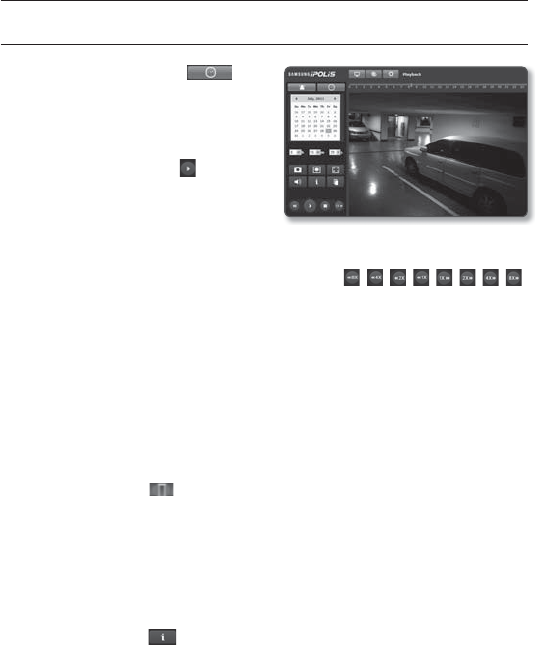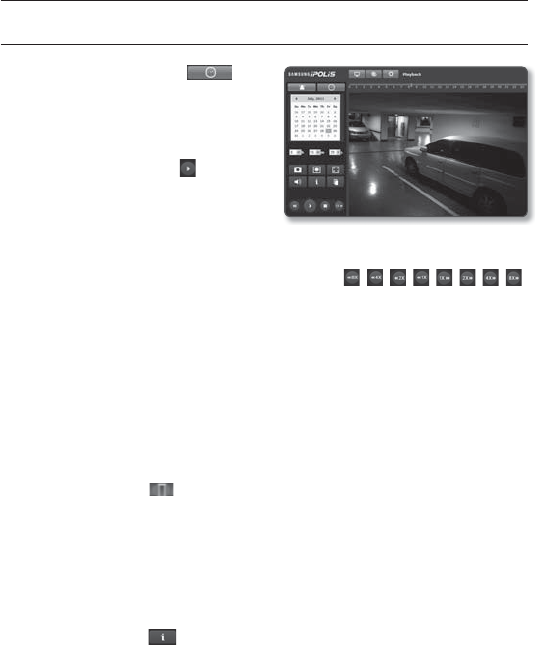
44_ web viewer
web viewer
SEARCH AND PLAY BY TIME
1. Click [Search by Time ( )].
2. Click a desired date in the calendar.
The video on the specified date will be
played.
3. If the video playback is stopped, select
a time and click [Play (
)] to play the
video for the selected time.
While the video is being played, the
recording time for the current video will
be shown.
4. Search for the video forward or backward, and control the play speed.
If the video is being played, the button will switch to [ , , , , , , , ]
with the information of the playback direction and speed.
- To control the play speed
If selecting
)
, the button will switch to x1, x2, x4, x8, and the play speed will
increase accordingly.
If selecting
(
, the button will switch to x8, x4, x2, x1, and the play speed will
decrease accordingly.
- To control the playback direction
If you see the
)
button with the play speed displayed, the video will be played
forward; Whereas, if you see the
(
button with the play speed displayed, the video
will be played backward.
5. Move [Time bar ( )] to a desired time point of the video before playing it.
The time containing a normal recoding file will be highlighted in blue; the time with
the event recording will be highlighted in red.
J
The time search is not available with other web browsers than Internet Explorer.
To check time information of the playing video
1. Click the [About ( )] button.
2. Date and time information appears on the screen.