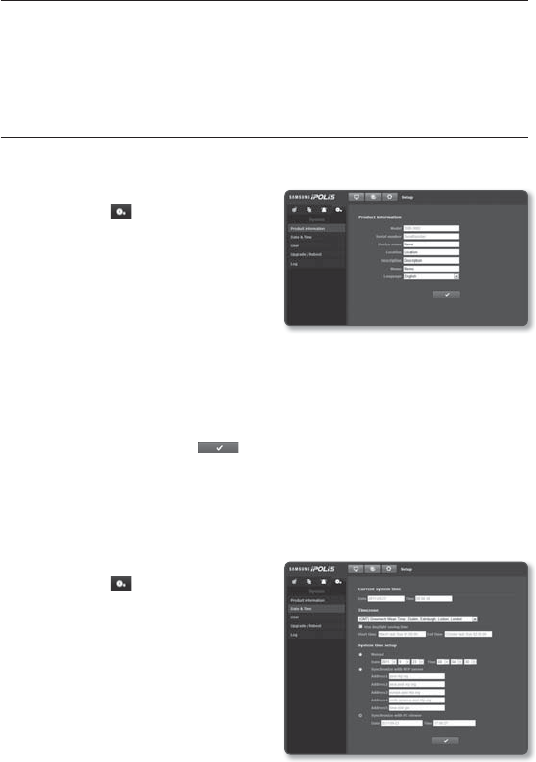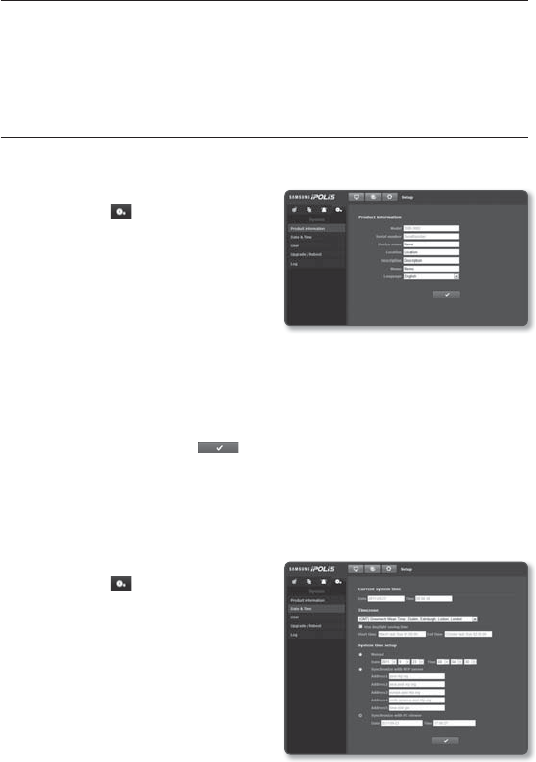
setup screen
70_ setup screen
-
Detection of the scene change may take some time (maximum 3 seconds) right after the
change was made.
-
Once a scene change is detected, the network camera will resume a normal operating after a
certain stability time (approx. 3 seconds) during which no detection will be performed.
SYSTEM SETUP
Product information
1. From the Setup menu, select the
<System ( )> tab.
2. Click <Product information>.
3. Check the camera information, or
provide details according to your
network environment.
• Device name : Provide a device
name that will be displayed on the
Live screen.
• Location : Specify the location where the camera is installed.
• Description : Provide detailed information about the camera location.
• Memo : Provide an explanation about the camera for better understanding.
• Language : Select a preferred language for the Web Viewer OSD.
4. When done, click [Apply (
)].
J
Product related information only allows English for input.
Date & Time
1. From the Setup menu, select the
<System ( )> tab.
2. Click <Date & Time>.
3. Specify the time and date that will be
applied to the camera.
• Current system time : Displays the
current time settings of your system.
• Timezone : Specify the local time
zone based on the GMT.