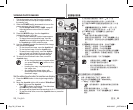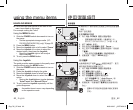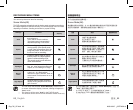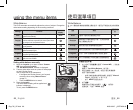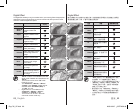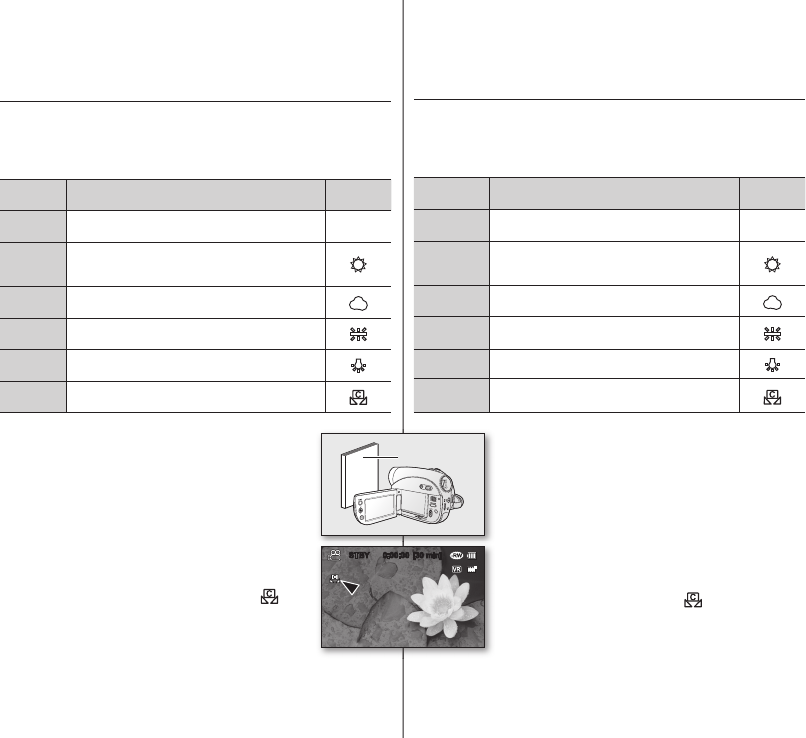
White Balance
此 DVD 攝錄放影機會自動調整主體的色彩。變更白平衡設定取決於錄製條
件。
設定 內容
畫面顯示語
言
Auto
此選項一般用來自動控制白平衡。
無
Daylight
這將根據戶外環境控制白平衡,尤其針對特寫
和在主體顏色突出時。
Cloudy
當您在陰天進行錄製時使用此選項
。
Fluorescent
當您在白色螢光燈下進行錄製時使用此選項
。
Tungsten
在小於 3200K 的鎢絲燈環境下使用此選項
。
Custom WB
您可以手動調整白平衡以適應光源或環境情況
。
手動設定白平衡
1.
向上或向下移動
搖桿
以選擇「
Custom WB
,」,然後按
下
搖桿
。
會顯示「
Set White Balance
」指示燈。
2.
將白色物體(如一張白紙)框住以便它填滿螢幕。
使用不透明的物體。
• 如果沒有對焦填充螢幕的物體,請使用「
Manual
Focus
」修正對焦。
第 70 頁
• 按下
MENU
按鈕以取消。
3.
按下
搖桿
。
將會套用白平衡設定和顯示 (
) 指示器。
若要結束,可按下
MENU
按鈕。
使用選單項目
66_ English
臺灣
_66
White Balance
This DVD camcorder automatically adjusts the colour of subject. Change the
white balance setting depending on the recording conditions.
Settings Contents
On-screen
display
Auto
This option is generally used to control the white
balance automatically.
None
Daylight
This controls the white balance according to the
outdoor ambience, especially for close up and when
the subject is of one dominant colour.
Cloudy
This option is used when you make a recording in
cloudy weather.
Fluorescent
This option is used when you make a recording under
white fl uorescent lights.
Tungsten
This option is for when there is less than 3200K of
tungsten light being used.
Custom
WB
You can manually adjust white balance to match the
light source or situation.
Setting white balance manually
1. Move the Joystick up or down to select “Custom
WB,” then press the Joystick
.
The “Set White Balance” indicator is displayed.
2. Frame a white object such as a piece of white paper
so that it fi lls the screen.
Use an object that is not transparent.
• If the object that fi lls the screen is not focused,
correct the focus using “Manual Focus.”
page 70
• Press the MENU button to cancel.
3. Press the Joystick
.
The white balance setting will be applied and (
)
indicator is displayed.
To exit, press the MENU button.
using the menu items
white thick paper
STBY 0:00:00 [30 min]
Eng+Tai_VP.indb 66 2008-03-07 ¿ÀÈÄ 6:26:43