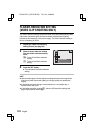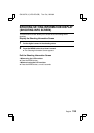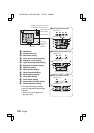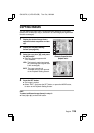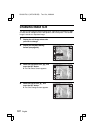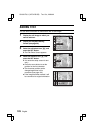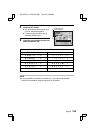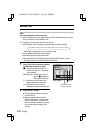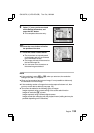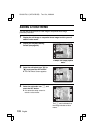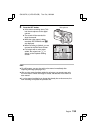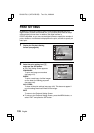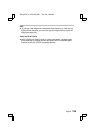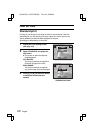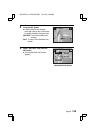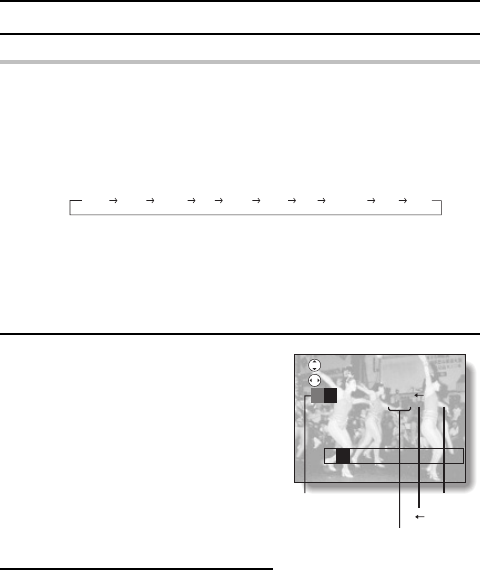
ADDING TEXT
HINT
You can change the color of the text
1 Before entering text, press [d] to select the color palette located to the left
of the characters on the character row.
2 Press [j] or [l] to select the color for the text.
œ Press [j] to cycle through the available colors as shown below.
Press [l] to change colors in the reverse order.
œ This completes the text color selection.
œ Press [c] and enter the desired text.
œ By selecting the color palette and pressing the SET button, you can
change the color of all the characters at one time.
7
Press [d] or [c] on the arrow button
to select the character to enter.
[-]: Select this when you want to
choose the color for a character
(color palette).
(Blank space): Select this to enter a
space. [-] appears in
the character position.
[_]: Select this to move back one
space (delete one character).
[<]: Select this when you have
finished entering the desired text.
8
Press the SET button.
œ The selected character is entered
on the text line.
œ Repeat steps 6 to 8 to continue
inputting characters. You can enter
up to 13 characters, provided that
the first character entered (in step 4
is set at the leftmost edge of the
screen).
White Yellow Orange Red Purple Green Blue Navy blue Gray Black
SCROLL
SELECT
PQRST
<
P
Color palette
Select this area
to type a space
[
]
Done
SX515/EX, U (VPC-AZ3 GB) Tue. Oct., 22/2002
131
English