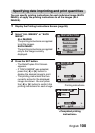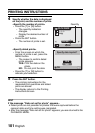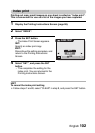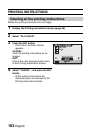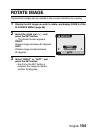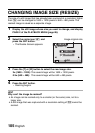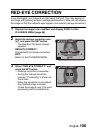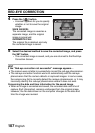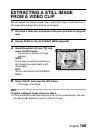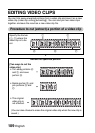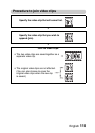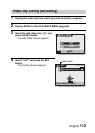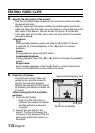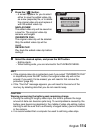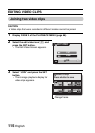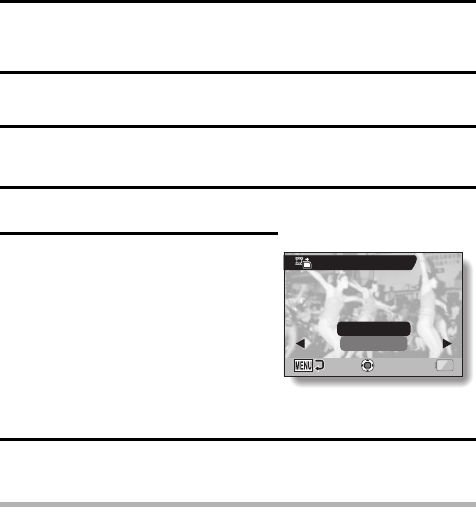
English 108
EXTRACTING A STILL IMAGE
FROM A VIDEO CLIP
You can select one image (scene) from a video clip, copy it, and save it as a
still image (the original data remains unchanged).
1 Play back a video clip, and pause at the point you wish to copy and
save.
2 Display PAGE 2 of the PLAYBACK MENU (page 86).
3 Select the extract still icon 7, and
press the SET button.
h The screen to extract an image
appears.
SAVE:
The image is copied and saved as a
still image (the original data is left
unchanged).
EXIT:
You are returned to the PLAYBACK
MENU.
4 Select “SAVE” and press the SET button.
h The image is extracted.
HINT
To select a different image (frame) in step 3...
iPress the MENU button two times to return to the pause display, and use
the [G] and [H] buttons to select a different image.
EXTRACT STILL
OK
EXIT
SAVE