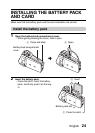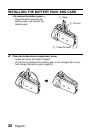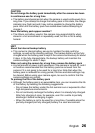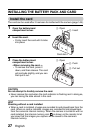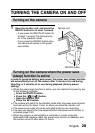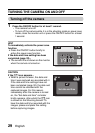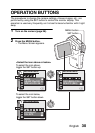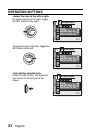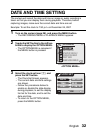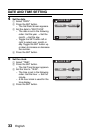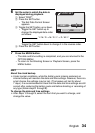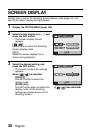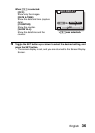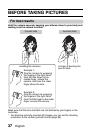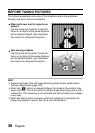English 32
DATE AND TIME SETTING
The camera will record the date and time an image or audio recording is
taken so that you can display them during playback. Therefore, before
capturing images, make sure the correct date and time are set.
Example: To set the clock to 7:30 p.m. on December 24, 2007
1 Turn on the camera (page 28), and press the MENU button.
h The RECORDING MENU or PLAYBACK MENU appears.
2 Toggle the SET button to the left two
times to display the OPTION MENU.
h The OPTION MENU is canceled if
the MENU button is pressed.
3 Select the clock set icon C, and
press the SET button.
h The Clock Set Screen appears.
h The current date and time settings
are shown.
h Follow the procedures below to
enable or disable the date display
during playback, to set the display
format for the date, and to set the
date and time.
h To return to the OPTION MENU,
press the MENU button.
1/3
WIND NOISE REDUC.
POST VIEW
OPERATION BEEP
STARTUP DISPLAY
INFO DISPLAY
CLOCK SET
OPTION MENU
<OPTION MENU>
CLOCK SET
2007/03/01
00:00
Y / M / D
DISP
TIME
DATE
OK