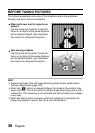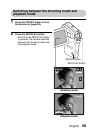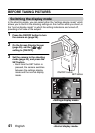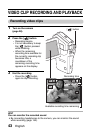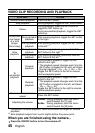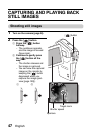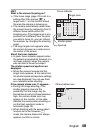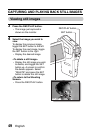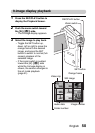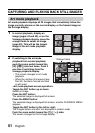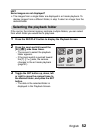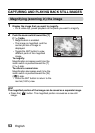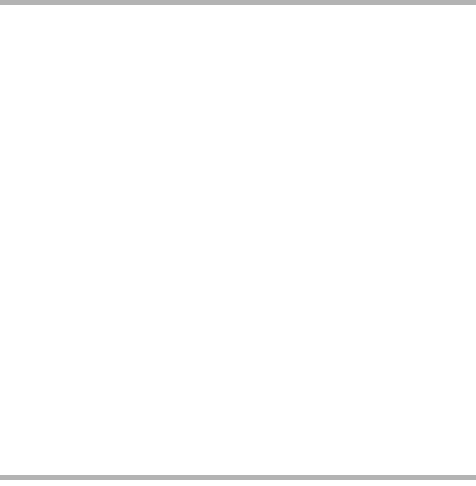
English 46
HINT
You can play audio and video clips on your iPod
iAudio files and video clips that were recorded with your camera can be
played back on an iPod. (Video clips that were recorded in the b mode
will need to be converted.)
Reducing battery consumption during audio/video recording
iRecording continues even when you close the monitor unit during audio or
video recording. The monitor turns off when the monitor unit is closed, so
battery consumption is reduced.
Adjusting the monitor brightness
iWhile the Shooting Screen is active, you can quickly access the screen for
adjusting the brightness of the monitor by pressing the MENU button for at
least 1 second.
The focus can be locked
iBy assigning an operation shortcut to the SET button (page 135), you can
set the autofocus to a fixed focus. When the autofocus is fixed, the p
icon appears on the monitor.
iWhen the focus range setting (page 78) is changed, the focus lock is
released.
The data for a video clip is very large
iTherefore, be aware that if the video clip is uploaded to a computer to be
played back, the computer may not be able to play back the video fast
enough, making it appear jerky. (The video will always be displayed
properly on the monitor or a television.)
Display the video clip playback point
iDuring video clip playback, press the MENU button for at least 1 second to
display a bar showing the current playback point in the video clip.
iPress the MENU button for about 1 second to cancel the bar.
CAUTION
During video clip playback, the sound of a motor is audible...
iDuring recording, the sound of the optical zoom movement or autofocus
movement was recorded. This is not a malfunction.
If no audio is heard...
iThe audio is not played back when the video clip is played back in the
frame-by-frame, fast playback or reverse playback mode.