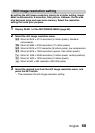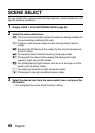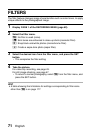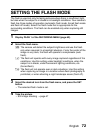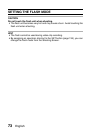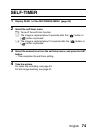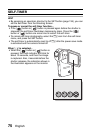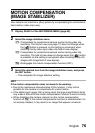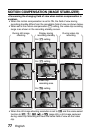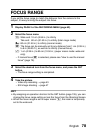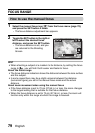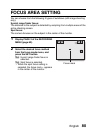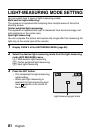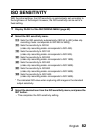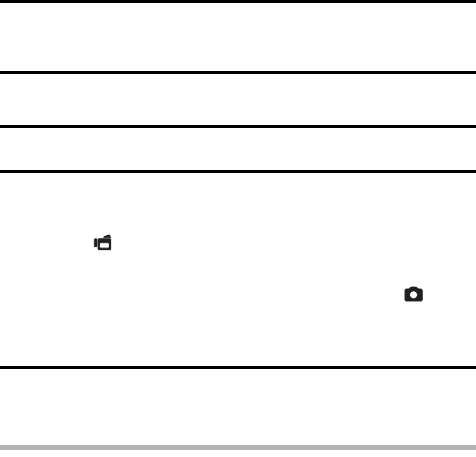
English 76
PAGE 2 (ADVANCED SETTINGS)
MOTION COMPENSATION
(IMAGE STABILIZER)
Your camera can minimize a jittery picture by compensating for unintentional
hand motion (video clips only).
1 Display PAGE 2 of the RECORDING MENU (page 62).
2 Select the image stabilizer menu.
3 Select the desired icon from the image stabilizer menu, and press
the SET button.
h This completes the image stabilizer setting.
HINT
If the motion compensation does not seem to be working...
iDue to the mechanical characteristics of this function, it may not be
possible for the camera to compensate for violent motion.
iIf the digital zoom (page 134) is being used, the large magnification factor
may make it difficult for the motion compensation function to work correctly.
iWhen stabilizing the camera, please turn the motion compensation
function off ]. If the motion compensation function is enabled when it is
not actually needed, it may result in an image that appears unnatural.
p: Compensate for unintentional camera motion during video clip
recording. The field of view (see page 77) does not change when
the [ ] button is pressed, so this setting is convenient when
shooting mostly video clips (video clip field of view display).
q: Compensate for unintentional camera motion during video clip
recording. The field of view does not change when the [ ] button
is pressed, so this setting is convenient when shooting mostly still
images (still image field of view display).
]: Disengages the motion compensation function (OFF).