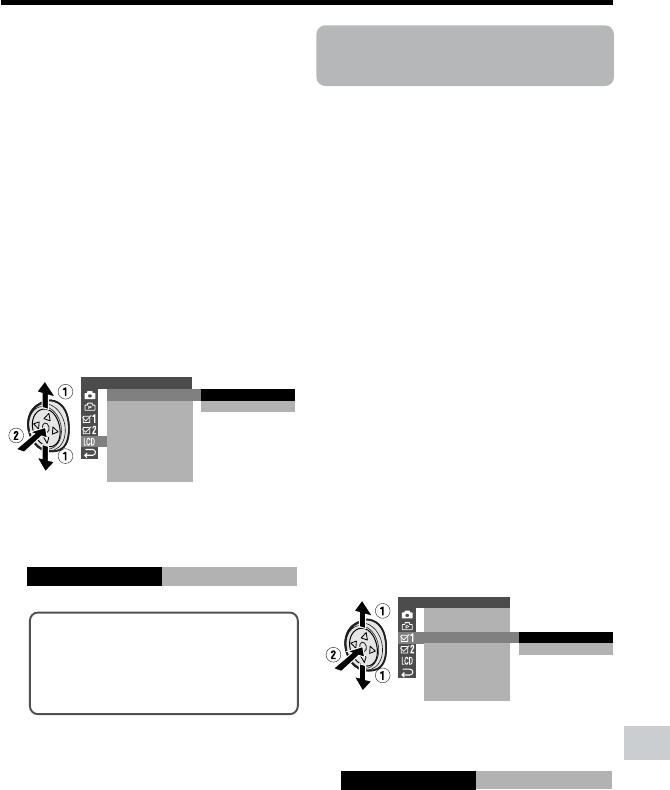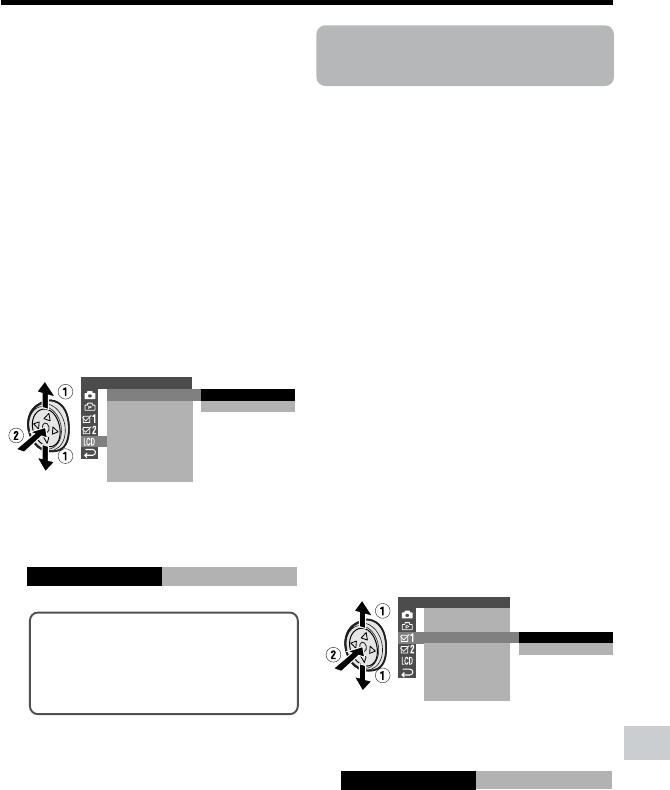
91
Appendix
Adjusting the Backlight
1 Press the DISPLAY button until the
mode screen appears.
2 Press l or m on the Operation
button to select “MENU”, then press
the center of the Operation button.
3 Press l or m to select “EXECUTE”,
then press the center of the Operation
button.
4 Press l or m to select O, then
press the center of the Operation
button.
5 Press l or m to select “BACK-
LIGHT”, then press the center of the
Operation button.
6 Press l or m to select “NORMAL” or
“BRIGHT”, then press the center of
the Operation button.
NORMAL: For use indoors or under
moderate lighting conditions.
BRIGHT: For use outdoors under
strong lighting conditions, such
as bright daylight.
7 Press the DISPLAY button to turn off
the menu screen.
LCD SET
BACKL IGHT
LCD BRIGHT
LCD COLOR
RETURN
VF BRIGHT
NORMAL
BRIGHT
BACKL IGHT
BRIGHT
Turning off the
Confirmation Sound
Available modes:
All modes
A confirmation sound is made when you
turn on or off the Power switch, press the
Start/Stop button, or perform other
designated operations. Use the procedure
below to turn off the confirmation sounds.
• The example screens shown are for Tape
Camera mode.
1 Press the DISPLAY button until the
mode screen appears.
2 Press l or m on the Operation
button to select “MENU”, then press
the center of the Operation button.
3 Press l or m to select “EXECUTE”,
then press the center of the Operation
button.
4 Press l or m to select Z, then
press the center of the Operation
button.
5 Press l or m to select “BEEP”, then
press the center of the Operation
button.
6 Press l or m to select “OFF”, then
press the center of the Operation
button.
OTHERS 1
BEEP
REMOTE
DEFAULT
LANGUAGE
RETURN
ON
OFF
PHONES VOL
DEMO MODE
OFFBEEP
7 Press the DISPLAY button to turn off
the menu screen.
Note:
• If you select “OFF”, the focus confirmation
sound in Card Camera mode will turn off.