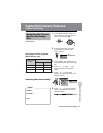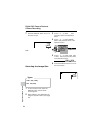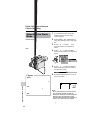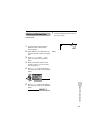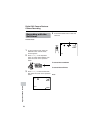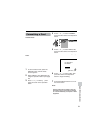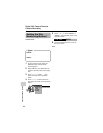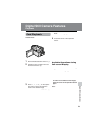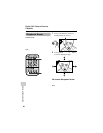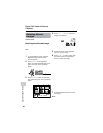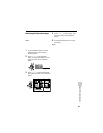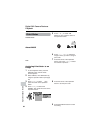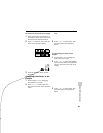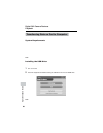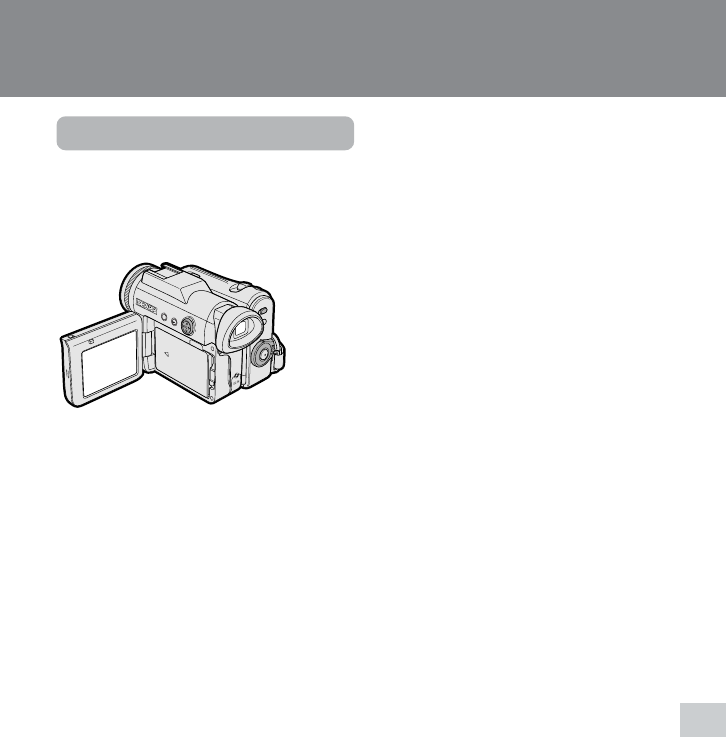
79
Digital Still Camera Features
Playback image number/
number of recordings
Lock button
Page number/total thumbnail pages
Media Selection switch
Operation button
Power switch
Image file name
Picture quality
indicator
Digital Still Camera Features
Playback
Card Playback
Available mode:
Card Playback
You can play back and view still images
recorded on a card on the LCD monitor.
1 Set the Media Selection switch to u.
2 Hold down the Lock button and set
the Power switch to w.
• The images recorded on the card are
displayed in a thumbnail format.
3 Press j, k, l or m on the Opera-
tion button to move the selection
frame to the desired image.
• Each time you press j, k, l or m,
the selection frame moves as shown
below.
Note:
• Holding down j or k increases the
speed of motion of the selection frame.
4 Press the center of the Operation
button.
• The selected image displays in full-
screen.
Available Operations during
Full-screen Display
• You can display the full-screen picture of
the previous or next image by pressing j
or k.
• When holding down j or k, you can
search through the images on the card.
The search can be very fast, so it is
recommended that the on-screen
indicators turns on to display the image
number.
• To return to a thumbnail of the images,
press the center of the Operation button
again.
Notes:
• You can also set in the mode screen to display
the images in full screen or thumbnails.
• Depending on the amount of data for the
recorded image, the picture quality indicator
displayed during playback may not match the
picture quality setting used during recording.
• The images bigger than 1280K960, e.g. images
recorded on other equipment, display as
thumbnails, not full screen.
• Do not play back any card storing a defective
image (with noise and distortion) created on
other equipment. If you mistakenly play back
data on such a card, set the Power switch to
OFF, remove, and never use it with this
camcorder.