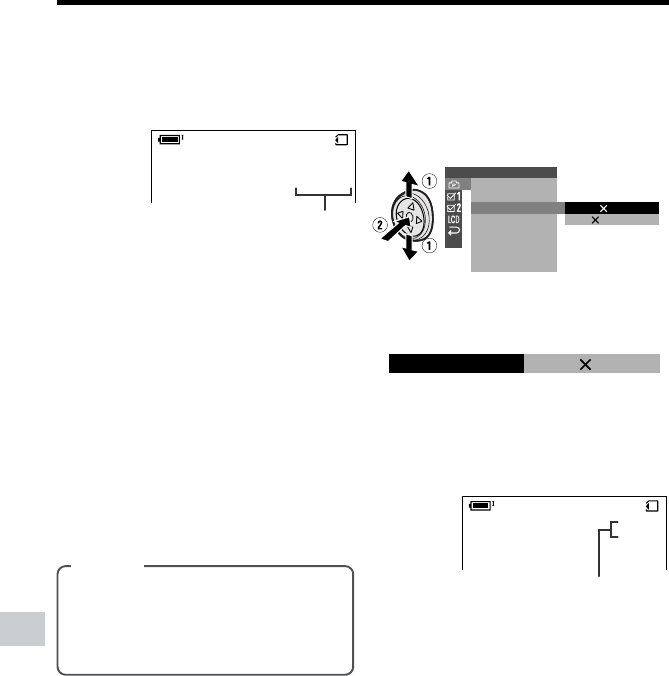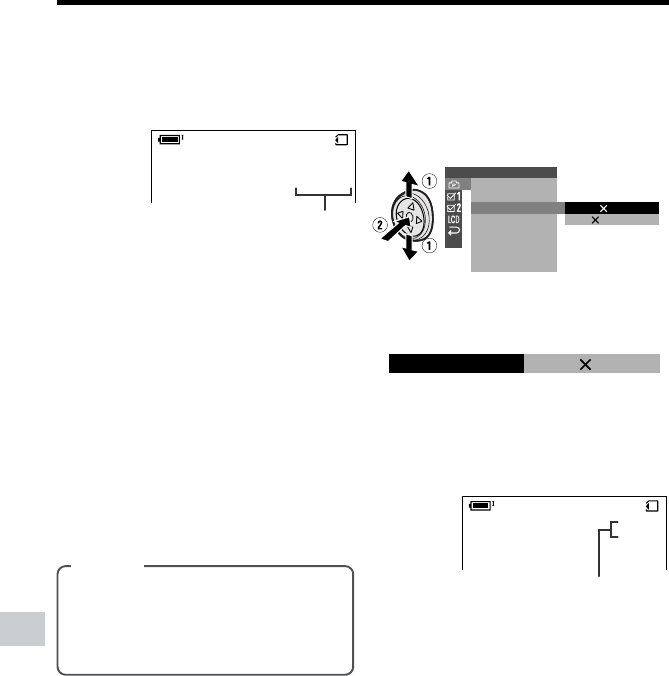
72
Digital Still Camera Features
Camera Recording
Digital Still Camera Features
Picture quality indicator
Image size indicator
3 Press l or m to select Y, then
press the center of the Operation
button.
4 Press l or m to select “IMAGE
SIZE”, then press the center of the
Operation button.
5 Press l or m to select “1280G960”
or “640G480”, then press the center
of the Operation button.
6 Press the DISPLAY button to turn off
the menu screen.
• The selected image size indicator
appears when the on-screen
indicators are turned on.
7 Press the DISPLAY button to turn off
the menu screen.
• The selected picture quality indicator
only appears when the on-screen
indicators are turned on.
Note:
• The picture quality indicator is also displayed
in Card Camera mode. The picture quality
indicator displayed during playback is based
on the amount of data for that recorded
image. Since the amount of data differs
depending on factors such as image detail,
sometimes the picture quality indicator
displayed during playback may not match
the picture quality setting used during
recording.
0821
][
/040
ECONOMY
SETTING 1
RETURN
FLASH
REC MODE
IMAGE SIZE
RED EYE
1280 960
640 480
F ILE NO.
0821
][
/
ECONOMY
040
IMAGE S IZE
1280 960
Selecting the Image Size
Still images recorded on a card are made
up of pixels. You can select the number of
pixels in still images. Larger numbers of
pixels provide greater image detail, but also
use more card memory.
Types
1280G960 (1280): Images are
recorded in 1280K960 pixels.
640G480 (640): Images are recorded
in 640K480 pixels.
1 In Card Camera mode, press the
DISPLAY button until the mode
screen appears.
2 Select “MENU”, then “EXECUTE” by
using the Operation button (see page
32).