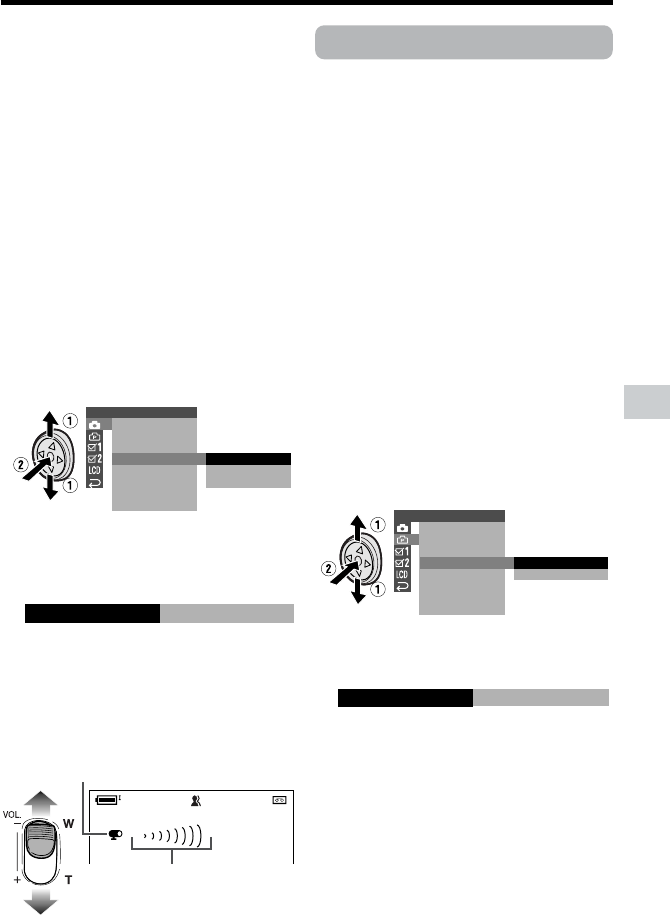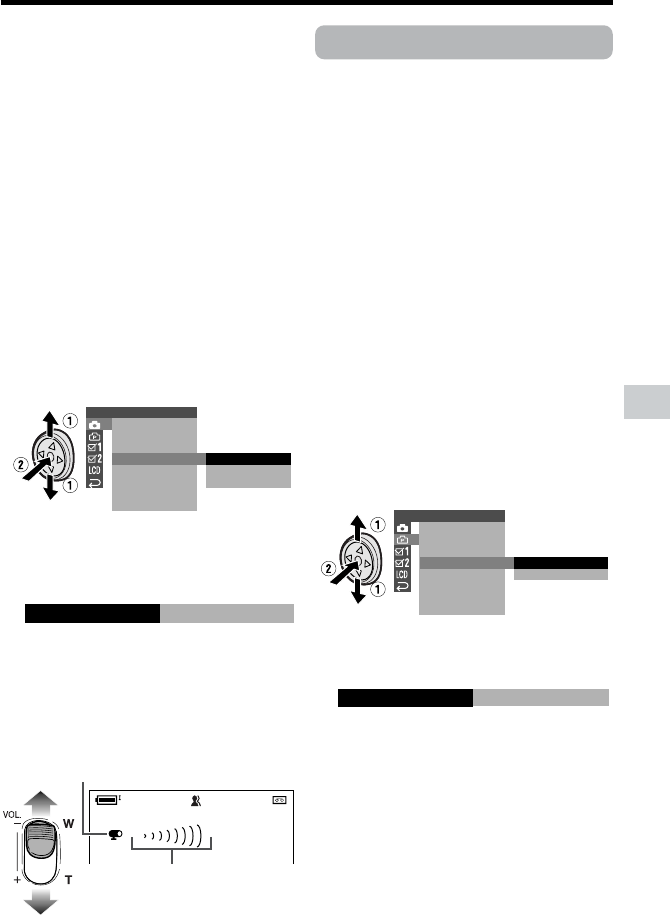
45
Useful Features
Windbreak
Available mode:
Tape Camera
The windbreak function allows you to
reduce annoying noise from strong winds
when recording.
1 In Tape Camera mode, press the
DISPLAY button until the mode
screen appears (see page 31).
2 Press l or m on the Operation
button to select “MENU”, then press
the center of the Operation button.
3 Press l or m to select “EXECUTE”,
then press the center of the Operation
button.
4 Press l or m to select Y, then
press the center of the Operation
button.
5 Press l or m to select “WIND”, then
press the center of the Operation
button.
6 Press l or m to select “ON”, then
press the center of the Operation
button.
7 Press the DISPLAY button to turn off
the menu screen.
To cancel Windbreak
Select “OFF” in step 6 above.
Note:
• Keep the windbreak function off during
normal recording. If left on, the recorded
audio may sound somewhat muffled when
played back.
1 Mount the optional zoom microphone
to the camcorder.
2 In Tape Camera mode, press the
DISPLAY button until the mode
screen appears (see page 31).
3 Press l or m on the Operation
button to select “MENU”, then press
the center of the Operation button.
4 Press l or m to select “EXECUTE”,
then press the center of the Operation
button.
5 Press l or m to select T, then
press the center of the Operation
button.
6 Press l or m to select “ZOOM MIC”,
then press the center of the Operation
button.
7 Press l or m to select the desired
zoom microphone mode, then press
the center of the Operation button.
8 Press the DISPLAY button to turn off
the menu screen.
When the zoom microphone is active, the
zoom microphone indicator appears and
the zoom range indicator changes as shown
below.
SETTING 1
QK.
DGTL
RETURN
ZOOM MIC
ZOOM
TAPE SPEED
AUTO
TELE
OFF
RETURN
TELEZOOM MIC
SETTING 2
DIS
16 9:
AUDIO MODE
RETURN
W
IND
OFF
ON
ON
W
IND
WT10ZOOM
Zoom range indicator
Zoom microphone indicator