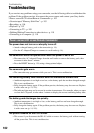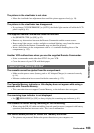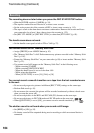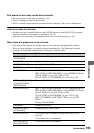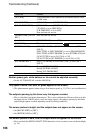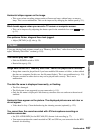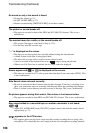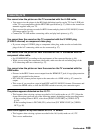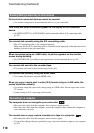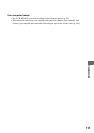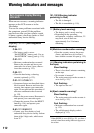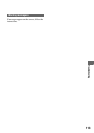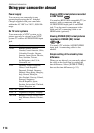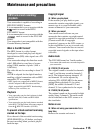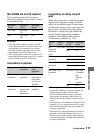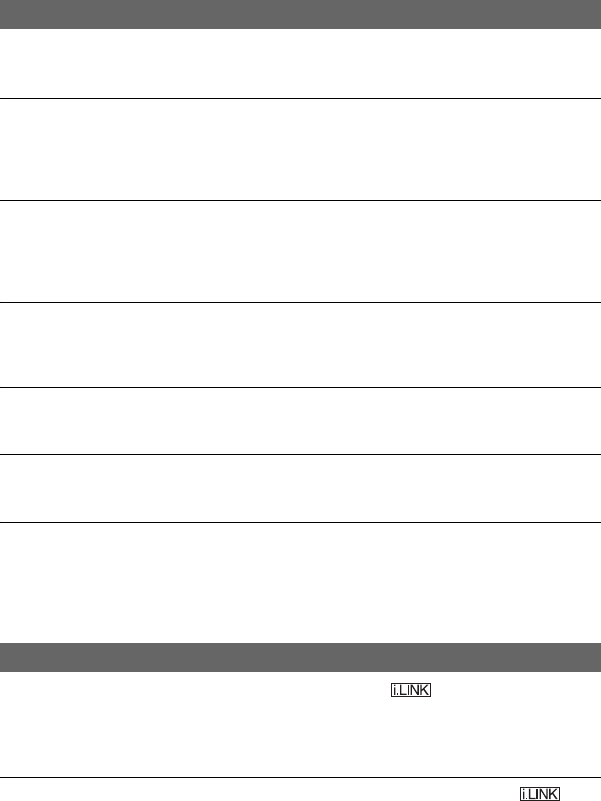
110
Troubleshooting (Continued)
Pictures from connected devices cannot be zoomed.
• You cannot zoom pictures from connected devices on your camcorder.
Time code and other information appear on the display of the connected
device.
• Set [DISP OUTPUT] to [LCD PANEL] while connected with an A/V connecting cable
(p. 82).
You cannot dub correctly using the A/V connecting cable.
• The A/V connecting cable is not connected properly.
Make sure that the A/V connecting cable is connected to the input jack of the other device for
dubbing a picture from your camcorder.
When connected using an i.LINK cable, no picture appears on the monitor
screen during dubbing.
• Set [VCR HDV/DV] according to the requirements of the connected device (p. 82).
You cannot add sound to the recorded tape.
• You cannot add sound to the recorded tape on this unit.
You cannot dub correctly using the HDMI cable.
• You cannot dub pictures using the HDMI cable.
When you copy a movie shot in wide (16:9) format using an i.LINK cable, the
screen stretches vertically.
• You cannot output the aspect ratio setting using an i.LINK cable. Set the aspect ratio of the
TV instead.
• Connect using an A/V connecting cable instead.
The computer does not recognize your camcorder.
• Disconnect the cable from the computer, then connect it again securely.
• Disconnect the cable from the computer, restart the computer, then connect the computer to
your camcorder correctly.
You cannot view or copy a movie recorded on a tape to a computer.
• Disconnect the cable from the computer, then connect it again.
• You need the editing software (optional) to copy a movie recorded on a tape to your computer
(p. 99).
Dubbing/Editing/Connecting to other devices
Connecting to a computer