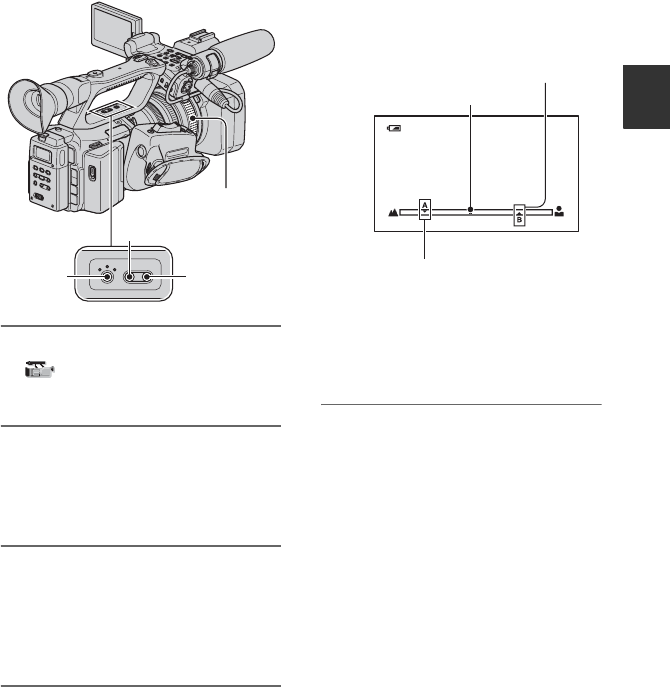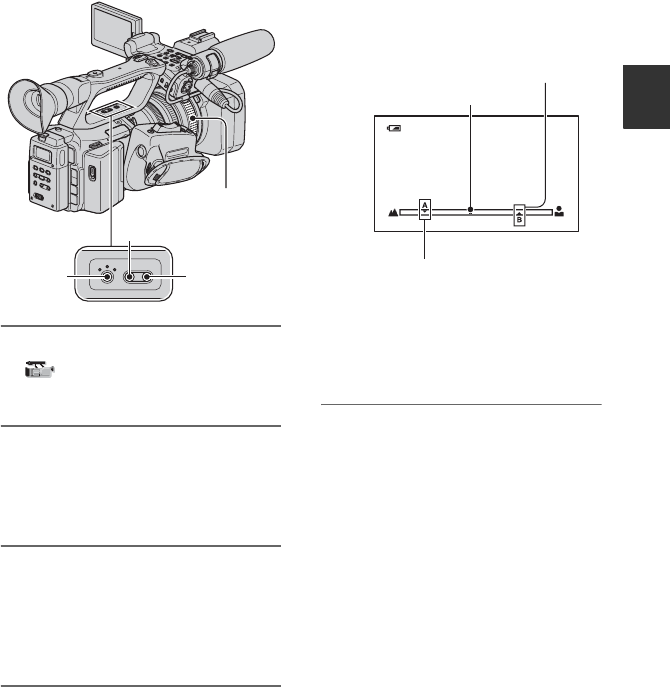
49
Recording/Playback
Marking focal point on the screen
(Focus marking)
You can mark a focal point, at which you
set a subject in focus, on the LCD screen
prior to the recording. You can use this
function during the manual focus.
1 Set [S.TRANS/F.MARK] of the
(CAMERA SET) menu to
[FOCUS MARKING].
2 Press the SHOT TRANSITION/
FOCUS MARKING button B.
The focus marking bar appears at the
bottom of the screen.
3 Adjust the focus by turning the
focus ring A and set a focal
point.
A cursor on the focus marking bar
moves as you turn the focus ring.
4 Press the A button for marking a
focal point at position A or the B
button for marking a focal point at
position B.
When you press the A button,
V and A
appear on the focus marking bar. When
you press the B button,
v and B appear
on the focus marking bar.
The color of the marks changes when
position A or B matches the current
focal point.
b Notes
• The focus marking function does not work when
[FOCUS MACRO] is set to [ON].
• You cannot use the focus marking when you use
a non-Carl Zeiss lens. Marking positions A and
B will be cleared when you dismount the lens or
turn off the power.
z Tips
• You can use the focus marking function during
the expanded focus.
STORE
SHOT
AB
TRANSITION/FOCUS MARKING
EXEC
CHECK
A
B
A button
B button
FOCUS MARKING
00:01:01:19
STBY
60min
This mark appears when
you press the A button.
Current focal point
This mark appears when
you press the B button.