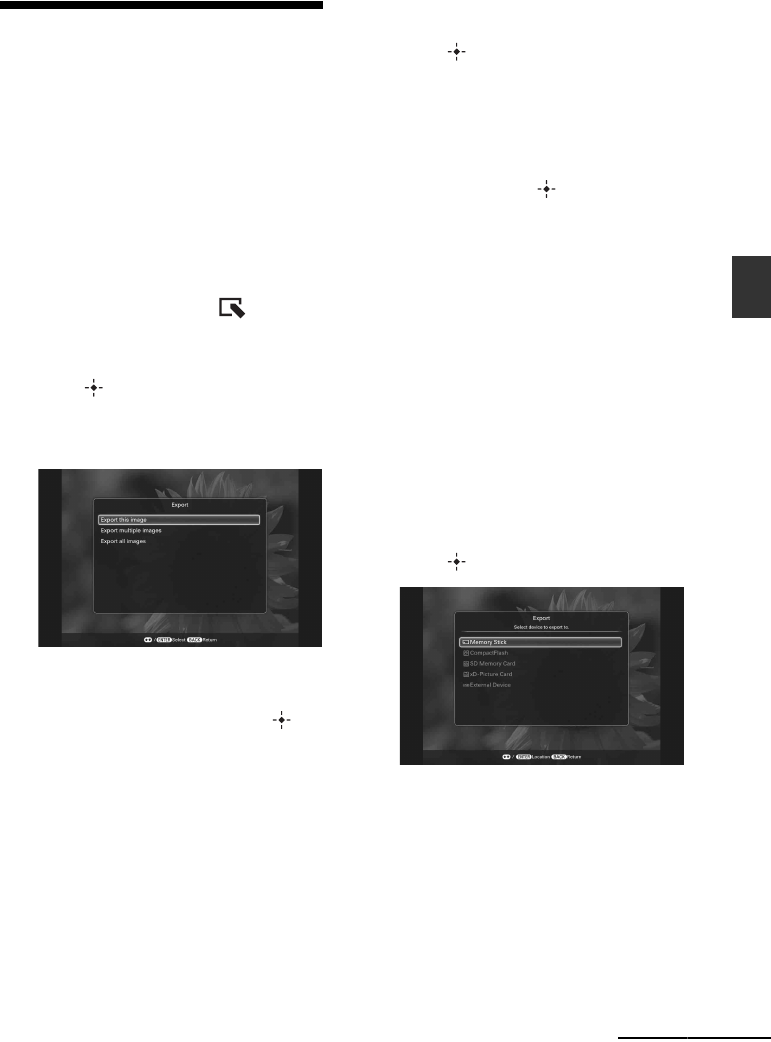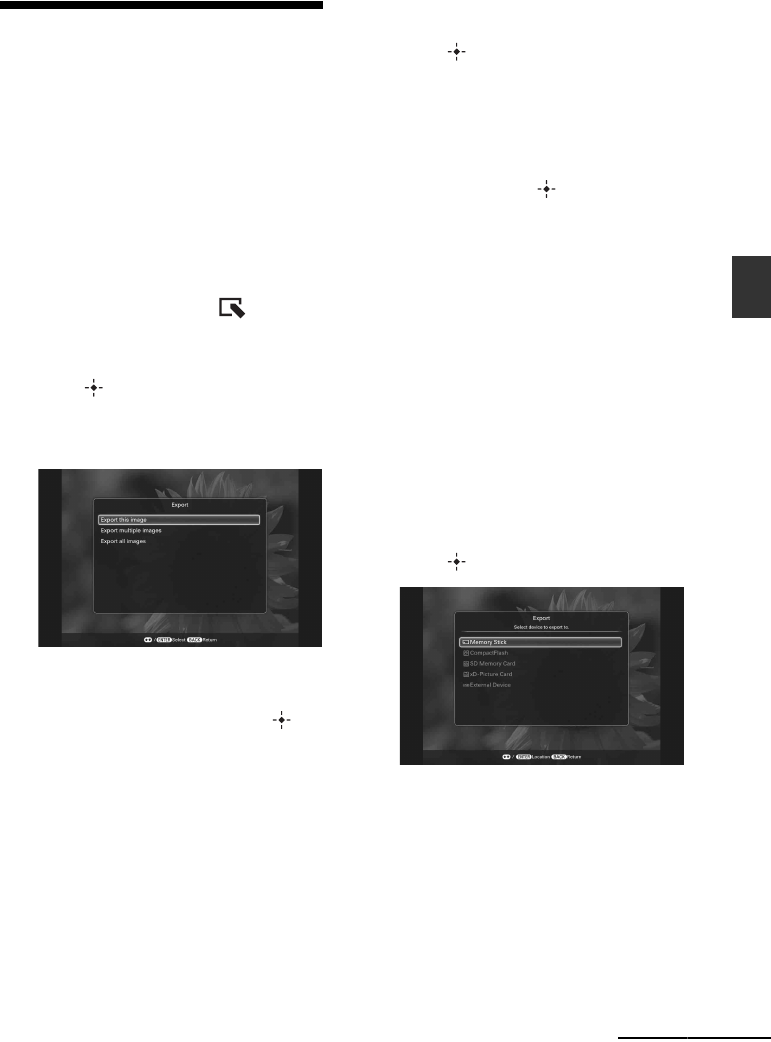
33
GB
Advanced operations
Exporting an image from
the internal memory to a
memory card
You can export the images in the internal
memory to a memory card.
1 Press MENU when an image stored
in the internal memory is displayed
on the screen.
2 Press B/b to select the (Editing)
tab.
3 Press v/V to select [Export] and
press .
Single view mode
(Single image display)
4 Press v/V to select [Export this
image], [Export multiple images] or
[Export all images] and press .
If you select [Export this image], the
image currently displayed is exported to
the device. Go to step 7. (This item cannot
be selected on the slideshow display.)
If you select [Export multiple images],
you can select the image you want to
export from the image list. Go to step 5.
If you select [Export all images], an image
list with check marks in the check boxes
for all the images is displayed. Go to step
6.
5 Press B/b/v/V to select the image to
be exported from the image list, and
press .
A check mark (✔) is added to the selected
image.
If you want to export multiple images at a
time, repeat this step.
If you want to clear the selection, select
the image and press . A check mark
(✔) disappears.
About image sorting in the image list
When sort is activated:
Lists all images that meet the sorting
criteria.
When sort is not activated:
Lists all images in the internal memory.
See “Sorting images” (page 37).
6 Press MENU.
The screen for selecting the memory card
to which the image is exported is
displayed.
7 Press v/V to select a memory card
to which the image is exported, and
press .
Continued