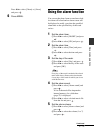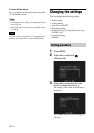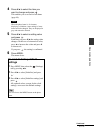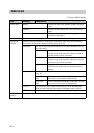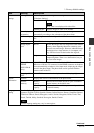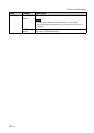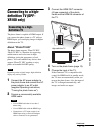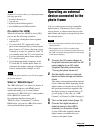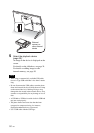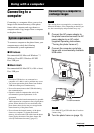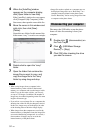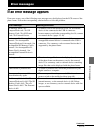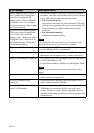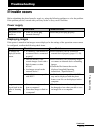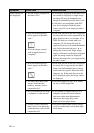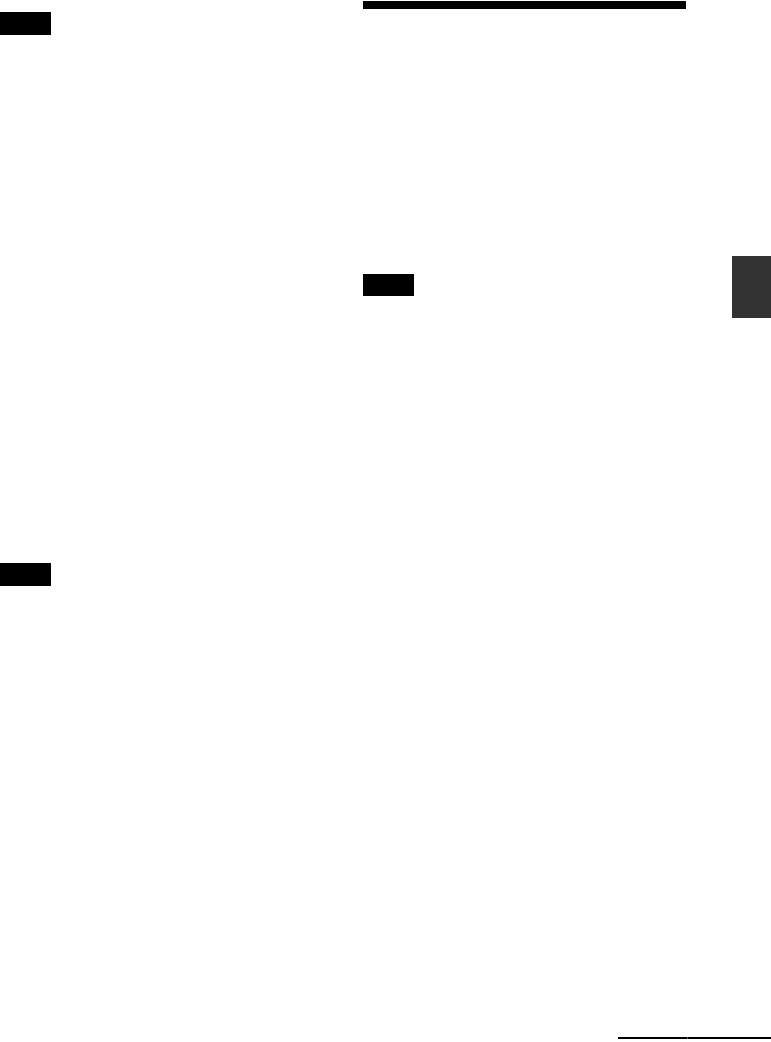
49
GB
Advanced operations
Note
With the TV’s remote control, you cannot perform the
following operations:
• Zooming in/Zooming out
• Crop and save
• Import/Export/Sort/Marking/Delete
• Select BGM/Import BGM/Delete BGM
On control for HDMI
When the [Control for HDMI] is set to [ON],
you can use the following operations:
• You can turn off the photo frame together
with the TV.
• You can switch TV’s input mode to the
photo frame automatically by connecting the
photo frame to a TV before the photo frame
is turned on or after it is turned on. If the TV
is in standby mode, the TV is also turned on.
• You can operate the photo frame using the
TV’s remote control.
• If you change the display language on the
TV while the TV and the photo frame are
connected, the display language on the photo
frame is automatically changed, as well.
Note
To enable the above functions, your TV must support
the relevant function.
What is “BRAVIA Sync”
The “BRAVIA Sync” is a name of a feature of
Sony products that uses the HDMI control
signals and enables you to control linked
operations of a “BRAVIA Sync”-ready product
from a BRAVIA control unit.
By connecting the photo frame and a
“BRAVIA Sync”-compatible TV with an
HDMI cable, you can use a BRAVIA control
unit to perform linked operations.
Operating an external
device connected to the
photo frame
You can connect a mass-storage-compatible
digital camera, USB memory device, photo
storage device, or other external device to the
photo frame and display an image directly from
the external device.
Notes
• We cannot guarantee connection with all types of
external devices.
• The playback device will be switched to the
external device if you connect the external device to
the USB A connector during playback of the image
in the internal memory.
1 Connect the AC power adaptor to
the photo frame and connect the AC
power adaptor to an AC outlet.
(supplied Operating instructions,
“Turning the photo frame on”).
2 Set the digital camera or external
device to mass storage connection
mode.
The setting and operation method required
before connecting differ depending on the
digital camera or external device. Refer to
the operating instructions supplied with
the digital camera or external device. (If
you are using a Cyber-shot, set “USB
Connect” to [Normal] or [Mass Storage].)
3 Turn on the photo frame (page 13).
4 Connect the digital camera or
external device to the USB A
connector on the photo frame.
Use the USB cable supplied with the
digital camera or external device to
connect to the photo frame.
Continued