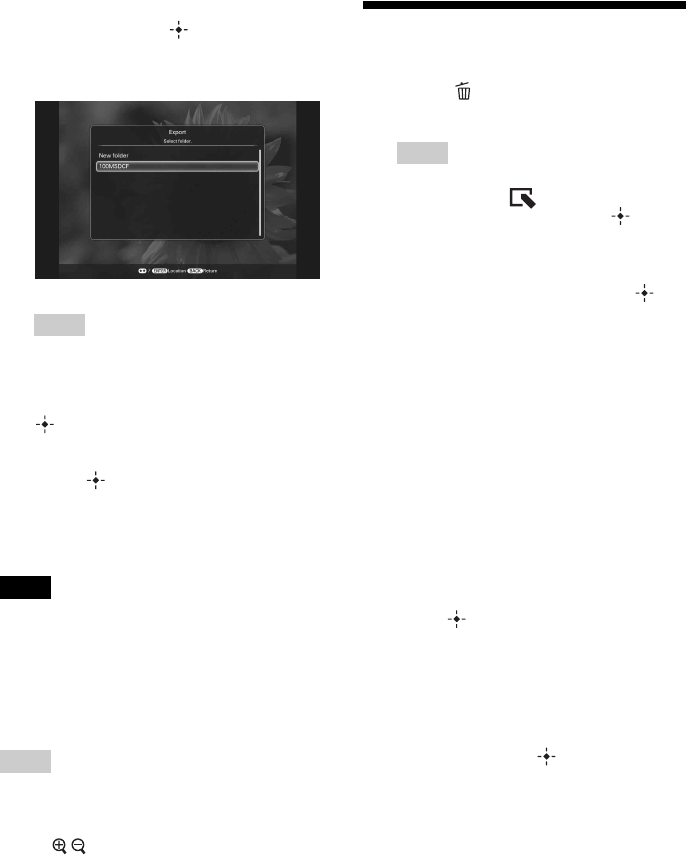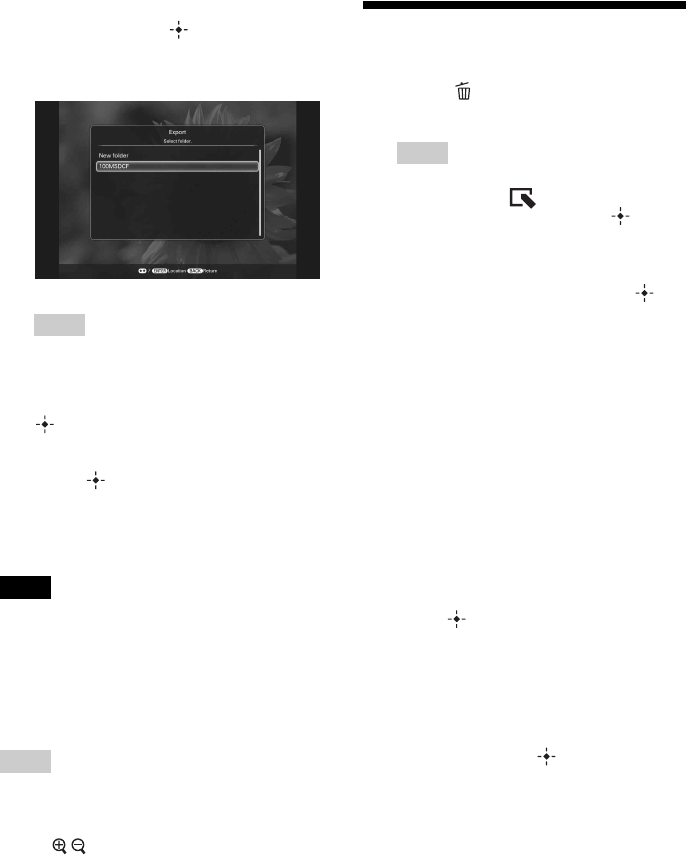
34
GB
8 Press v/V to select a destination
folder and press .
The confirmation screen for exporting the
image is displayed.
Tip
A new folder is created automatically when you
select [New folder].
9 Press v/V to select [Yes] and press
.
The image is exported.
10 Press when the confirmation
screen is displayed.
The image is copied to the specified
memory card.
Note
Avoid doing the following while an image is being
exported. Doing so may damage the photo frame,
memory card, or data:
– Turning off the power
– Removing an memory card
– Inserting another memory card
Tips
• You can also use the MENU button on the photo
frame for exporting.
• You can change the thumbnail size in the image list
using [
/ ].
• Any device that is not recognized by the photo
frame is shown in gray and you cannot select it.
• “Export from the internal memory” is also available
for video files.
Deleting an image
1 Press (DELETE) when an
image is displayed on the screen.
Tip
If using the buttons on the photo frame, press
MENU, select the (Editing) tab with B/b,
select [Delete] with v/V, and press .
2 Press v/V to select [Delete this
image], [Delete multiple images] or
[Delete all images] and press .
If you select [Delete this image], the
image currently displayed is deleted. Go
to step 5. (This item cannot be selected on
the slideshow display.)
If you select [Delete multiple images], you
can select the image you want to delete
from the image list. Go to step 3.
If you select [Delete all images], an image
list with check marks in the check boxes
for all the images is displayed. Go to step
4.
3 Press B/b/v/V to select the image to
be deleted from the image list, and
press .
A check mark (✔) is added to the selected
image.
If you want to delete multiple images at a
time, repeat this step.
If you want to clear the selection, select
the image and press . A check mark
(✔) on the image disappears.
About image sorting in the image list
When sort is activated:
Lists all images that meet the sorting
criteria.
When sort is not activated:
Lists all images in the device that contains
the image currently displayed.
See “Sorting images” (page 37).