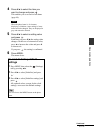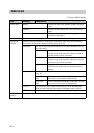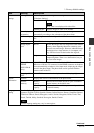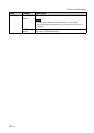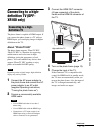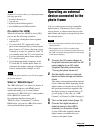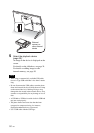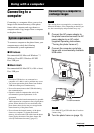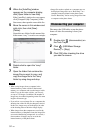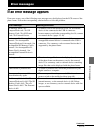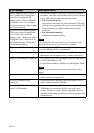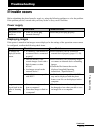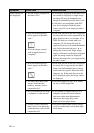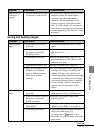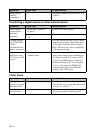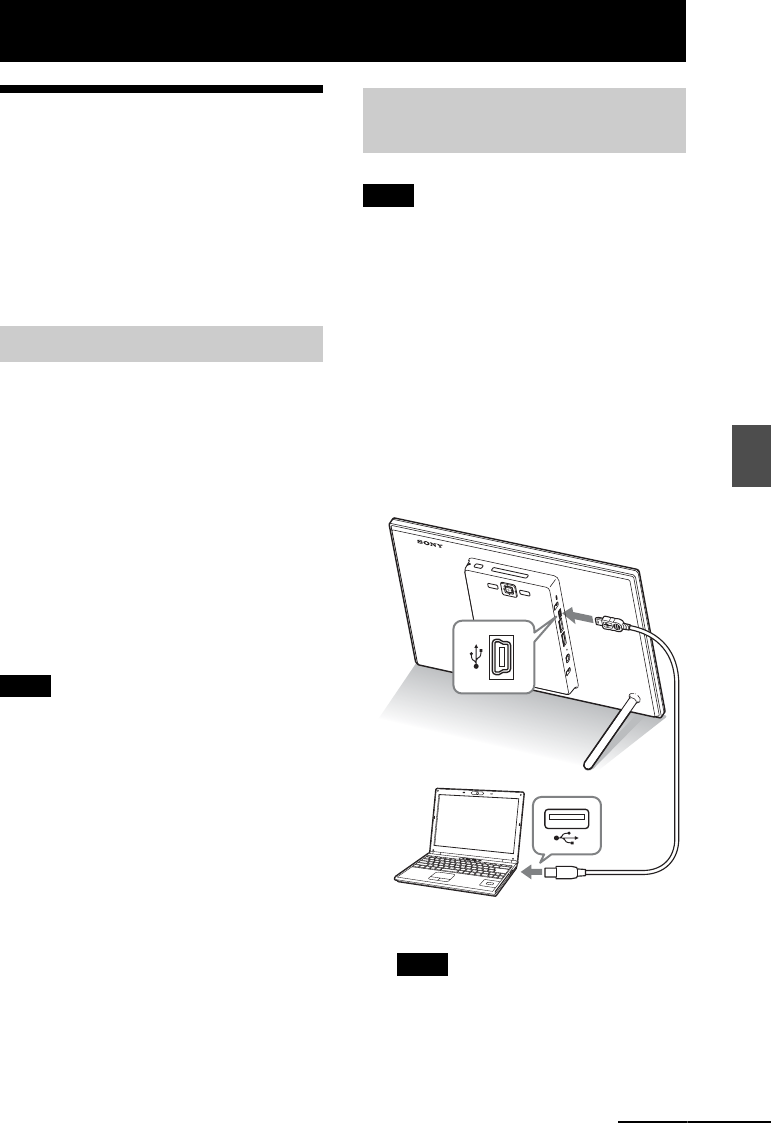
51
GB
Using with a computer
Using with a computer
Connecting to a
computer
Connecting to a computer allows you to view
images in the internal memory of the photo
frame with a computer and copy them to a
computer and to copy images from a computer
to the photo frame.
To connect a computer to the photo frame, your
computer must satisfy the following
recommended system requirements.
x Windows
Recommended OS: Microsoft Windows 7 /
Windows Vista SP2 / Windows XP SP3
Port: USB port
x Macintosh
Recommended OS: Mac OS X (v10.4 or later)
Port: USB port
Notes
• If multiple USB devices are connected to a
computer or if a hub is used, a problem may occur.
• You cannot operate the photo frame from another
USB device being used simultaneously.
• Do not disconnect/connect the USB cable during
data communication.
• Operation with all computers that satisfy the
recommended system requirements is not
guaranteed.
• The photo frame has been demonstrated as operable
when connected to a computer or Sony digital photo
printer. When other devices are connected to the
photo frame, these devices may not recognize the
internal memory of the photo frame.
• Do not format the internal memory of the photo
frame on a computer. To format the internal
memory, disconnect the USB cable from the photo
frame, display the menu of the photo frame, and
select [Format internal memory] (page 35).
Note
This section shows an example for a connection for
Microsoft Windows Vista. Depending on the OS you
use, the screen display and procedures may vary.
1 Connect the AC power adaptor to
the photo frame and connect the AC
power adaptor to an AC outlet.
(supplied Operating Instructions,
“Turning the photo frame on”).
2 Connect the computer and photo
frame with a commercially available
USB cable.
Note
Use a Mini-B-Type USB cable that is less than
3 meters long.
3 Turn the photo frame on (page 13).
System requirements
Connecting to a computer to
exchange images
To USB Mini-B
connector
To USB connectorComputer
Continued