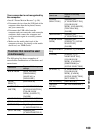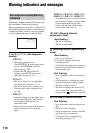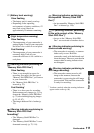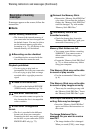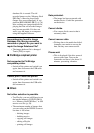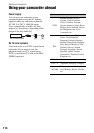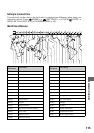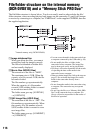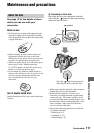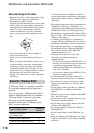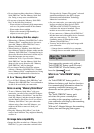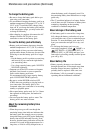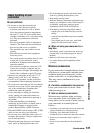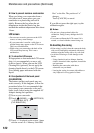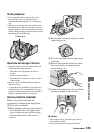116
File/folder structure on the internal memory
(DCR-DVD810) and a “Memory Stick PRO Duo”
The file/folder structure is shown below. You do not usually need to acknowledge the file/
folder structure, when recording/playing back images on the camcorder. To enjoy still images
or movies by connecting to a computer, see “PMB Guide” on the supplied CD-ROM, then use
the supplied application.
AImage database files
When you delete the files, you cannot
record/play back the images correctly.
The files are defaulted as hidden files
and not usually displayed.
BMovie files (MPEG2 files)
The extension of the files is “.MPG”.
The maximum size is 2 GB. When the
capacity of a file exceeds 2 GB, the file
becomes divided.
The file numbers go up automatically.
When the capacity of a file number
exceeds 9,999, another folder is created
to record new movie files.
The folder name goes up: [101PNV01]
t [102PNV01]
CStill image files (JPEG files)
The extension of the files is “.JPG”. The
file numbers go up automatically. When
the capacity of a file number exceeds
9,999, another folder is created to store
new image files.
The folder name goes up: [101MSDCF]
t [102MSDCF]
• You can access the media in the camcorder from
a computer connected by the USB cable (p. 99).
• Do not modify the files or folders in the
camcorder from a computer. The image files
may be destroyed or may not be played back.
• We (Sony) will not be responsible for the results
of operating the data on the media in the
camcorder from a computer.
• When you delete image files, follow the steps on
page 51. Do not delete the image files on the
media in the camcorder directly from a
computer.
• Do not format the media in the camcorder using
a computer. The camcorder may not operate
correctly.
• Do not copy the files on a “Memory Stick PRO
Duo” in the camcorder from a computer. We
(Sony) will not be responsible for the results of
this kind of operation.
* Internal memory only (DCR-DVD810)