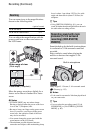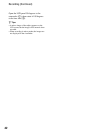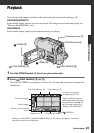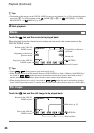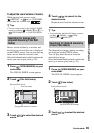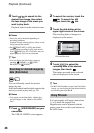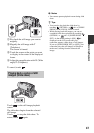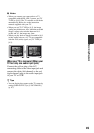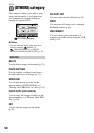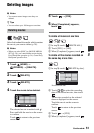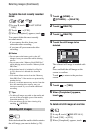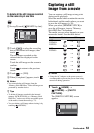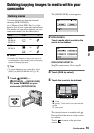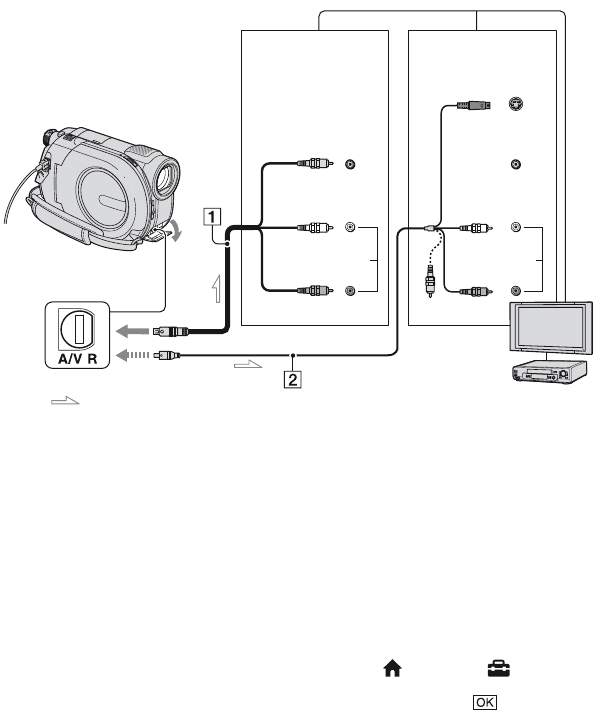
48
Playing the images on a TV
Connect your camcorder to the input jack of a TV or VCR using the A/V connecting cable 1
or an A/V connecting cable with S VIDEO 2. Connect your camcorder to the wall outlet (wall
socket) using the supplied AC Adaptor for this operation (p. 21). Refer also to the instruction
manuals supplied with the devices to be connected.
1A/V connecting cable (supplied)
Connect to the input jack of the other device.
2A/V connecting cable with S VIDEO
(optional)
When connecting to the other device via the S
VIDEO jack, by using an A/V connecting cable
with S VIDEO (optional), higher quality
images can be produced than with an A/V
connecting cable. Connect the white and red
plugs (left/right audio) and the S VIDEO plug
(S VIDEO channel) of the A/V connecting
cable with S VIDEO (optional). The yellow
plug connection is not necessary. Connecting
only the S VIDEO plug will not output audio.
When your TV is connected to a VCR
Connect your camcorder to the LINE IN
input on the VCR. Set the input selector on
the VCR to LINE (VIDEO 1, VIDEO 2, etc.),
if the VCR has an input selector.
To set the aspect ratio according to
the connected TV (16:9/4:3)
Change the setting according to the screen
aspect ratio of the TV you will view images
on.
1 Turn on your camcorder.
2 Touch (HOME) t (SETTINGS)
t [OUTPUT SETTINGS] t [TV TYPE]
t [16:9] or [4:3] t .
: Signal flow
A/V Remote
Connector
S VIDEO
VIDEO
AUDIO
(Yellow)
(White)
(Red)
VCRs or TVs
IN
VIDEO
AUDIO
(White)
(Red)
IN
Device without
S VIDEO jack
Device with
S VIDEO jack