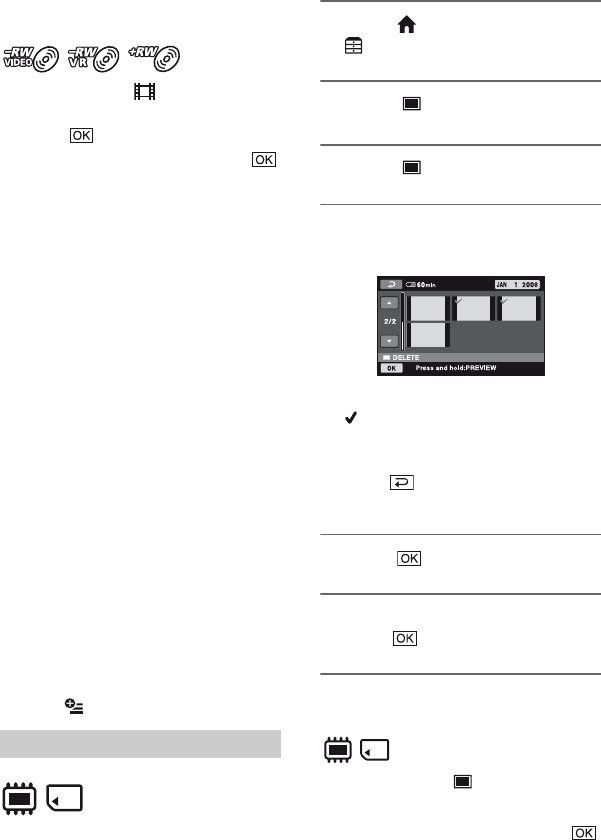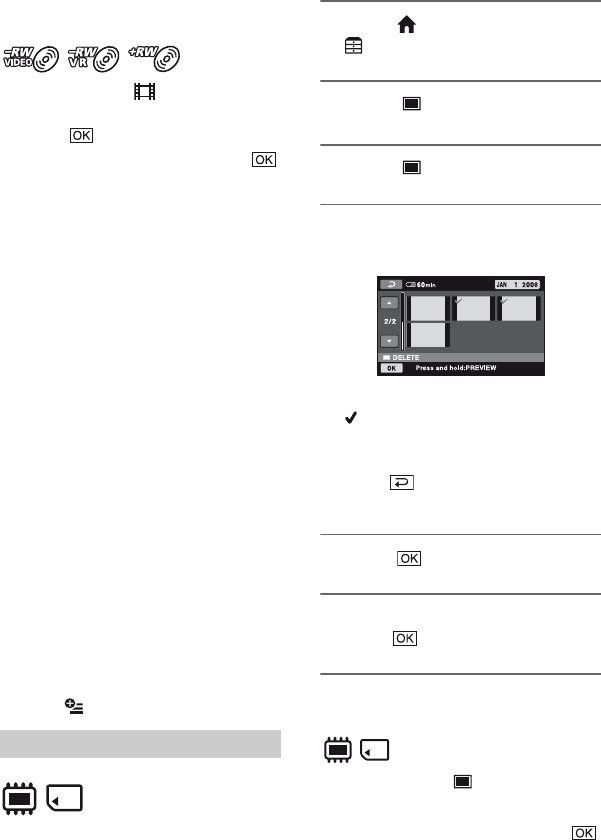
52
Deleting images (Continued)
To delete the most recently recorded
movie
1 In step 3, touch [ LAST SCENE
DEL].
2 Touch t [YES].
3 When [Completed.] appears, touch .
You cannot delete the most recently
recorded movie:
–if you remove the disc from your
camcorder after recording.
–if you turn off your camcorder after
recording.
b Notes
• Do not remove the battery pack or the AC
Adaptor from your camcorder while deleting
movies.
• Do not remove the “Memory Stick PRO Duo”
while deleting movies from the “Memory Stick
PRO Duo.”
• If the deleted movie is included in a Playlist
(p. 59), the movie is deleted also from the
Playlist.
• You cannot delete movies from the “Memory
Stick PRO Duo” if the movies are protected by
another device.
• Even if you delete unnecessary movies from the
disc, the remaining disc capacity may not
increase as much as you can make additional
recording.
z Tips
• To delete all images recorded on the media and
recover all the recordable space of the media,
format the media (p. 72).
• You can delete a movie when viewing it by
touching (OPTION).
Select beforehand the media which contains
the still image you want to delete (p. 28).
1 Touch (HOME) t
(OTHERS) t [DELETE].
2 Touch [ DELETE].
3 Touch [ DELETE].
4 Touch the still image to be
deleted.
The selected still image is marked with
.
Press and hold the still image on the
screen to confirm.
Touch to return to the previous
screen.
5 Touch t [YES].
6 When [Completed.] appears,
touch .
To delete all still images at one time
1 In step 3, touch [ DELETE ALL].
2 Touch [YES] t [YES].
3 When [Completed.] appears, touch .
Deleting still images