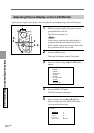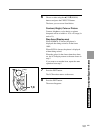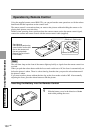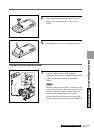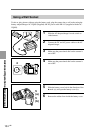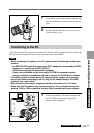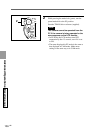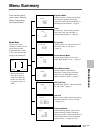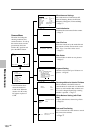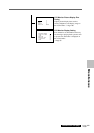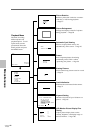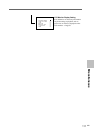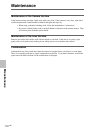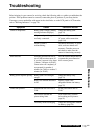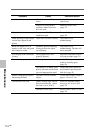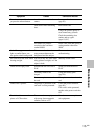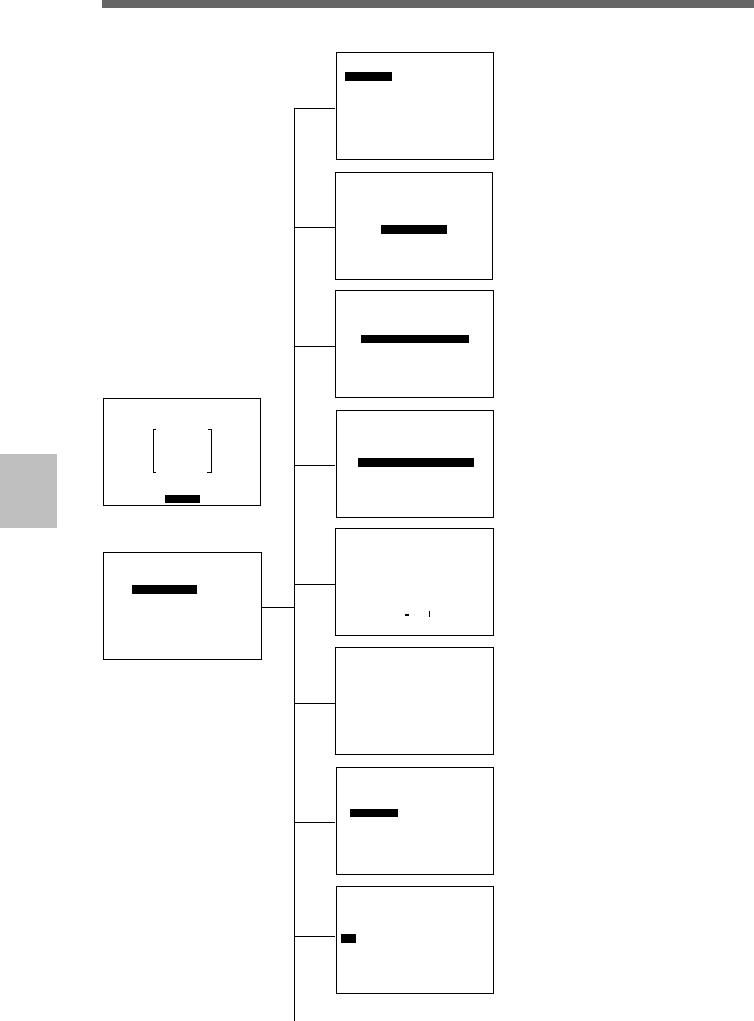
108
GB
Miscellaneous
Camera Menu
The menu for setting the
shooting conditions and
camera functions. To call up
the camera menu, turn the
power/mode dial to the
CAM or PC* position and
press the MENU button.
Miscellaneous Settings
Sets each function of Auto Power Off,
Interval Shooting, Review, Self-Timer,
Sharpness, Histogram, Frame and Beep.
→ Page 73
Card Initialization
Initializes the card inserted in the camera.
→ Page 31
User File Save
Saves the content set by the mode dial and
the content set in the custom menu as user
files. Up to 3 user files can be saved.
→ Page 63
New Folder
Creates folders in which to save pictures.
→ Page 65
Keyword Setting
Attaches a keyword of up to 16 letters to a
picture. → Page 66
Choosing a Method to Attach a File Name
Selects whether to attach file names as
serial numbers for each card or to attach file
names as serial numbers that continue even
if a card is changed. Specifying a starting
number is possible. → Page 71
White Balance Setting (with Flash
Use)
Adjusts white balance when using a flash.
→ Page 80
Date and Time Setting
Uses a clock built-in to the camera to record
the correct time and date.
→ Page 27
CAM
WB-auto
No.1
0001/00172 300 F3.4
0
+0.50EV
CAMERA MENU
Custom
PC Card INIT
User File Save
New Folder
ID Set
File No. Mem
WB Flash
Date & Time
LCD Set
Display Set
CUSTOM
Power Save on
Interval Rec Time 00:00:10
Review off
Review Time 5 sec
Self-Timer 10 sec
Sharpness Soft/Normal/Hard
Histogram Manual/Auto
Frame
Beep on
PC CARD INIT
Initialize OK?
USER FILE SAVE
No.1(User1) 1999-07-04
No.2(User2) 1999-07-04
No.3(User3) 1999-07-04
NEW FOLDER No.2
Add No.0002 Folder OK?
ID SET
P No.99
MODE Off
ID No. [0123456789012345]
END BS CLR SPC
0123456789!"#$%&'
ABCDEFGHIJKLMNOPQRS
TUVWXYZ*+,-./;:<=>? 100MIN
abcdefghijklmnopqrs
tuvwxyz@[¥]^_{ }
FILE NO. MEM
No.99
Memory
Start No.
off
00001
100min
WB FLASH
Internal/External
Interval 3 sec
Start
No.2
Flash Mode
1999-07-04 20:45:58
Date Form yyyy-mm-dd
DATE & TIME
Set
,
* The illustration above
shows the monitor in
CAM mode. When the
monitor is in PC mode,
PC appears in place of
CAM.