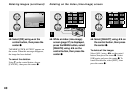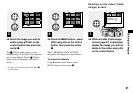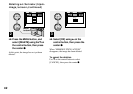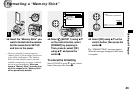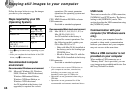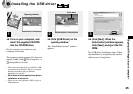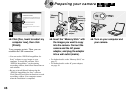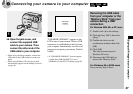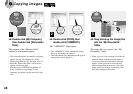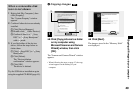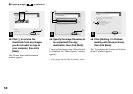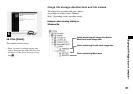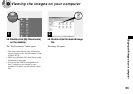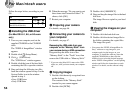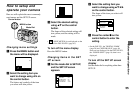48
4 Copying images
, Double-click [My Computer],
then double-click [Removable
Disk].
The contents of the “Memory Stick”
inserted in your camera appear.
•
This section describes an example of copying
images into the “My Documents” folder.
•
When using Windows XP, see pages 49 to 51.
•
When the “Removable Disk” icon does not
appear, see the next page.
•
You can use the “PIXELA ImageMixer for
Sony” software to copy images to your
computer. For details, see the software’s help
files.
, Double-click [DCIM], then
double-click [100MSDCF].
The “100MSDCF” folder opens.
•
The “100MSDCF” folder contains the image
files you shot using your camera.
•
The folder names vary depending on the type of
images they contain (page 51).
, Drag and drop the image files
into the “My Documents”
folder.
The image files are copied to the “My
Documents” folder.
•
When you try to copy an image to a folder in
which an image with the same file name is
stored, the overwrite confirmation message
appears. When you want to overwrite the
existing image with the new one, click [Yes].
When you do not want to overwrite it, click
[No], then change the file name.
1
2 3