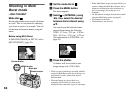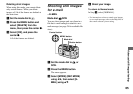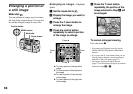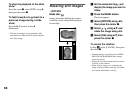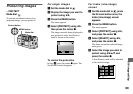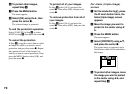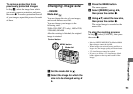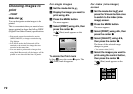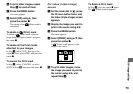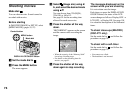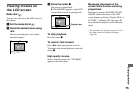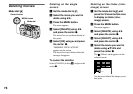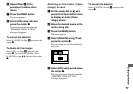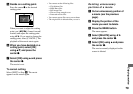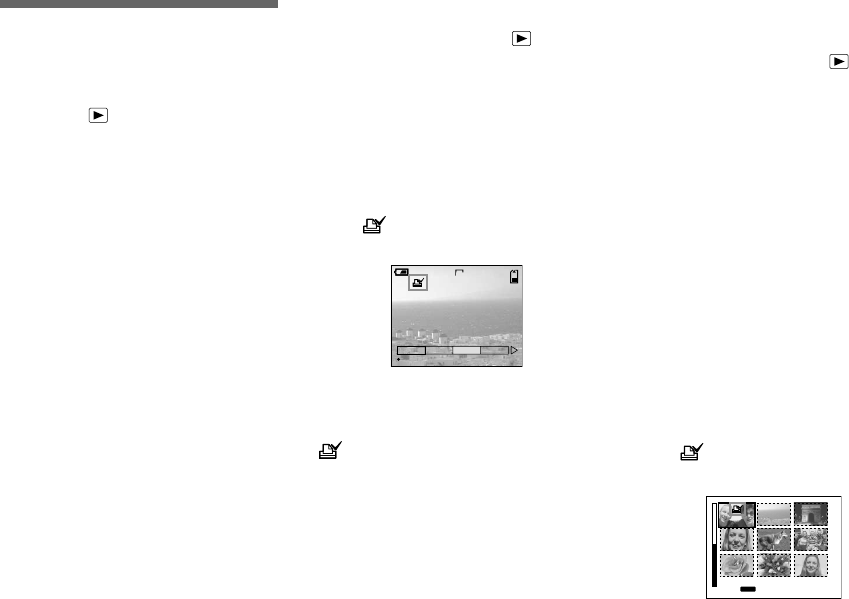
72
Choosing images to
print
– PRINT
Mode dial:
You can designate certain images to be
printed.
This is convenient when you want to have
images printed in shops that follow DPOF
(Digital Print Order Format) specifications.
•
Print marks cannot be attached to movies
(MPEG MOVIE) or images recorded using
Clip Motion.
•
In E-MAIL mode, the Print mark will be
attached to the normal size image that was
recorded at the same time.
•
You can attach a print mark to images shot
using Multi Burst mode; all the images will be
printed on one sheet divided into 16 panels.
For single images
a Set the mode dial to
.
b Display the image you want to
print using b/B.
c Press the MENU button.
The menu appears.
d Select [PRINT] using b/B, then
press the center z.
A (Print) mark appears on this
image.
To delete the Print mark
In Step 4, press the center z again. The
(Print) mark disappears.
For index (nine-image)
screen
a Set the mode dial to and
press the W zoom button once
to switch to the Index (nine-
image) screen.
b Press the MENU button.
The menu appears.
c Select [PRINT] using b/B, then
press the center z.
d Select [SELECT] using b/B,
then press the center z.
The frame of the selected image
changes to green.
•
You cannot select [ALL].
e Select the images you want to
print using the control button,
then press the center z.
A (Print) mark appears on the
image.
11/18
2048
SLIDE
OK
DELETE
PROTECT
PRINT
TO NEXT
MENU
•
SET