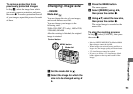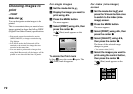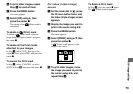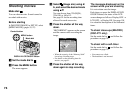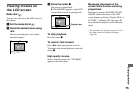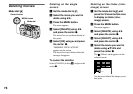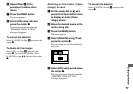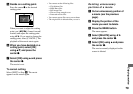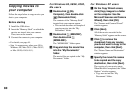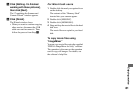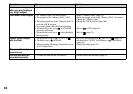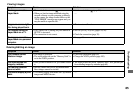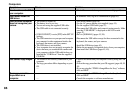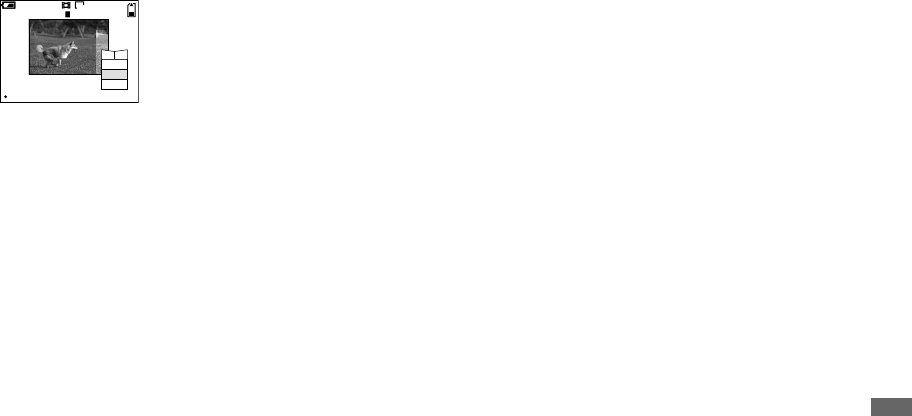
79
Enjoying movies
e Decide on a cutting point.
Press the center z at the desired
cutting point.
When you want to adjust the cutting
point, use [c/C] (frame forward/
rewind) and adjust the cutting point
using b/ B. If you want to change the
cutting point, select [CANCEL]. The
playback of the movie starts again.
f When you have decided on a
cutting point, select [OK]
using
v
/
V
, and press the
center
z
.
g Select [OK] using
v
and press
the center
z
.
The movie is cut.
To cancel cutting
Select [EXIT] in Step 5. The movie
appears on the screen again.
•
You cannot cut the following files.
–
Clip Motion files
–
Multi Burst files
–
Still image files
–
Files not long enough to cut
–
Protected movies files
•
You cannot restore files once you cut them.
•
The original file is deleted when you cut it.
Deleting unnecessary
portions of a movie
a Cut an unnecessary portion of
a movie (see the previous
page).
b Display the portion of the
movie you want to delete.
c Press the MENU button.
The menu appears.
d Select [DELETE] using
b
/
B
and press the center
z
.
e Select [OK] using
v
and press
the center
z
.
The movie currently displayed on the
screen is deleted.
OK
DIVIDE
6/8
0:04
160
CANCEL
O K
DIVIDING
POINT
EXIT
c C