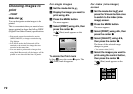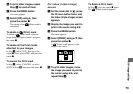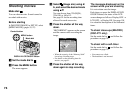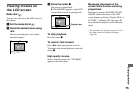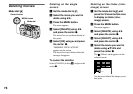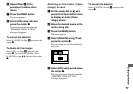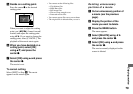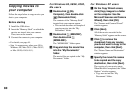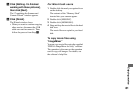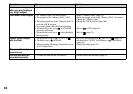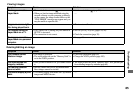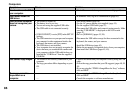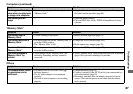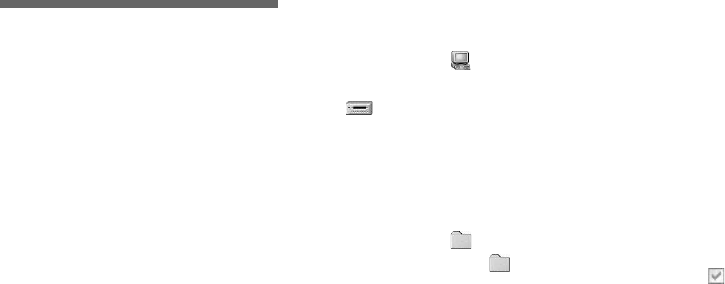
80
Copying movies to
your computer
Follow the steps below to copy movies you
shot to your computer.
Before starting
1
Install the USB driver.
2 Insert the “Memory Stick” on which the
movies are stored, into your camera.
Then, turn on the camera.
3 Connect the camera to your computer.
• For details, see page 44.
• Step 1 is unnecessary when your OS is
Windows XP, Mac OS 9.1, Mac OS 9.2,
or Mac OS X(v10.0/v10.1).
For Windows 98, 98SE, 2000,
Me users
a Double-click
(My
Computer), then double-click
(Removable Disk).
The contents of the “Memory Stick”
inserted into your camera appear.
• This section describes an example of
copying movies into the “My
Documents” folder.
b Double-click (MSSONY),
then double-click
(MOML0001).
The “MOML0001” folder opens.
c Drag and drop the movie files
into the “My Documents”
folder.
The movie files are copied to the “My
Documents” folder.
For Windows XP users
a On the Copy Wizard screen,
click [Copy images to a folder
on the computer. Use the
Microsoft Scanner and Camera
Wizard], then click [OK].
The “Scanner and Camera Wizard”
window appears.
b Click [Next].
All of the movies recorded in the
“Memory Stick” appears on the screen.
c Click to remove the
checkmark from any movies
you do not want to copy to the
computer, then click [Next].
The “Picture Name and Destination”
window appears.
d Specify the movie file names
to be copied and the copy
destination, then click [Next].
The copying of your movies starts.
When the task is completed, the “Other
Options” window appears.
• Copy movies into the “My
Documents” folder.