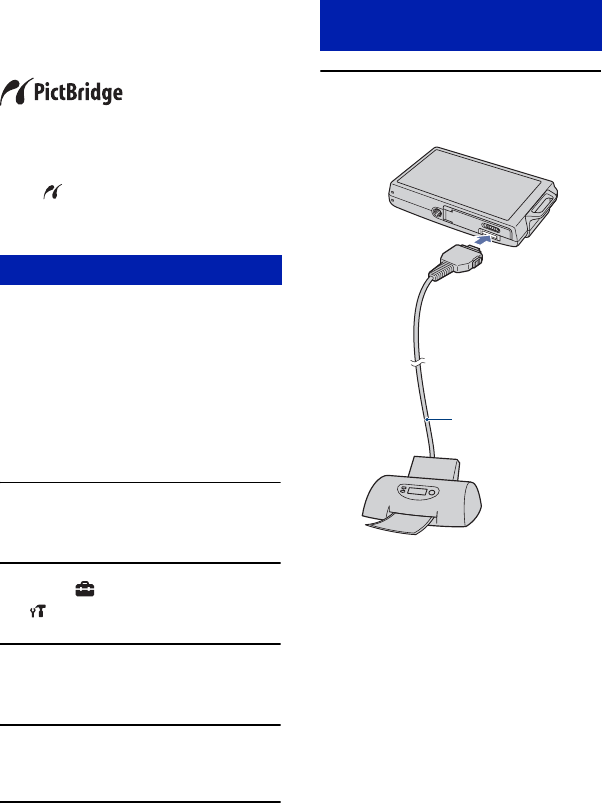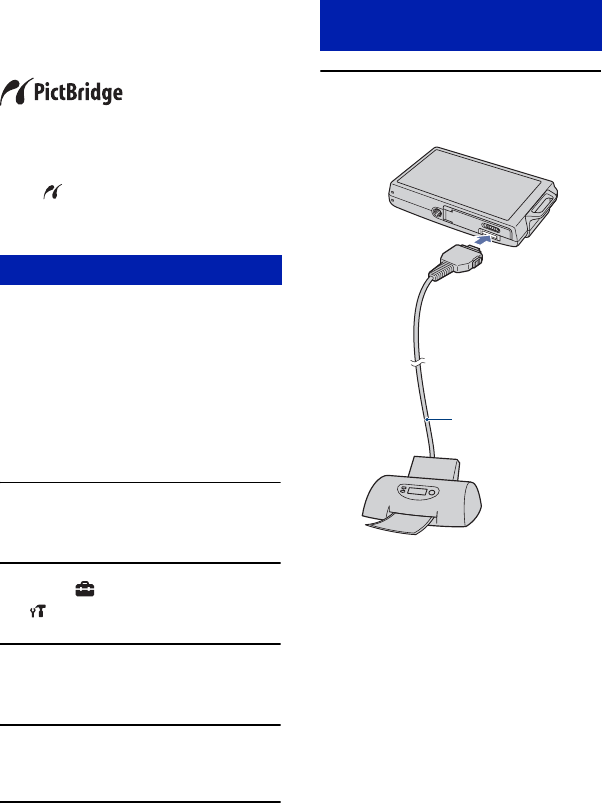
102
Printing images directly using a PictBridge
compliant printer
Even if you do not have a computer, you
can print images shot using your camera by
connecting the camera directly to a
PictBridge compliant printer.
• “PictBridge” is based on the CIPA standard.
(CIPA: Camera & Imaging Products
Association)
• You cannot print movies.
• If the indicator flashes on the screen of the
camera (error notification), check the connected
printer.
Prepare the camera to connect it to the
printer with the cable for multi-use
terminal. When connecting the camera to a
printer that is recognized when [USB
Connect] is set to [Auto], Stage 1 is
unnecessary.
• It is recommended to use a fully charged battery
pack to prevent the power from turning off
partway through printing.
1 Touch [HOME] to display the
HOME screen.
2 Touch (Settings), and touch
[ Main settings].
3 Touch [Main Settings 2] and
touch [USB Connect].
4 Touch [PictBridge].
The USB mode is set.
1 Connect the camera to the
printer.
Stage 1: Preparing the camera
Stage 2: Connecting the camera
to the printer
1 To the
USB jack
2 To the multi
connector
Cable for multi-use
terminal