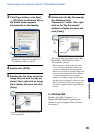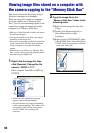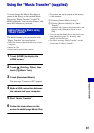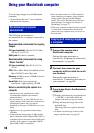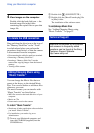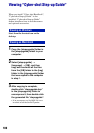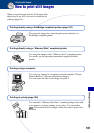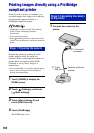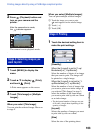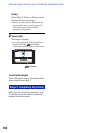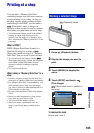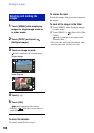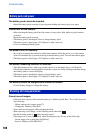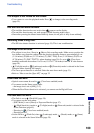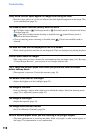103
Printing still images
Printing images directly using a PictBridge compliant printer
2 Press (Playback) button and
turn on your camera and the
printer.
The camera is set to playback mode.
1 Touch [MENU] to display the
menu.
2 Touch v/V to display (Print),
and touch (Print).
A Print menu appears on the screen.
3 Touch [This Image] or [Multiple
Images].
When you select [This Image]
You can print the selected image. Move on
to stage 4.
When you select [Multiple Images]
You can print multiple selected images.
1 Touch the image you want to print.
mark appears on the selected image.
2 Touch [t].
3 Touch [OK].
1 Touch the desired setting item to
make the print settings.
[Quantity]
When the [Layout] is set to [1-up/
Borderless] or [1-up/Border]:
Select the number of sheets of an image
that you want to print. The image will
be printed as a single image.
When the [Layout] is not set to [1-
up/Borderless] or [1-up/Border]:
Select the number of sets of images that
you want to print as an index image. If
you selected [This Image] in stage 3,
select the number of the same image
you want to print side by side on a sheet
as an index image.
• The designated number of images may not
all fit onto a single sheet depending on the
quantity of images.
[Layout]
Selects the number of images you want
to print side by side on a sheet.
[Size]
Select the size of the printing sheet.
Stage 3: Selecting images you
want to print
After the connection is made,
the indicator appears.
Stage 4: Printing