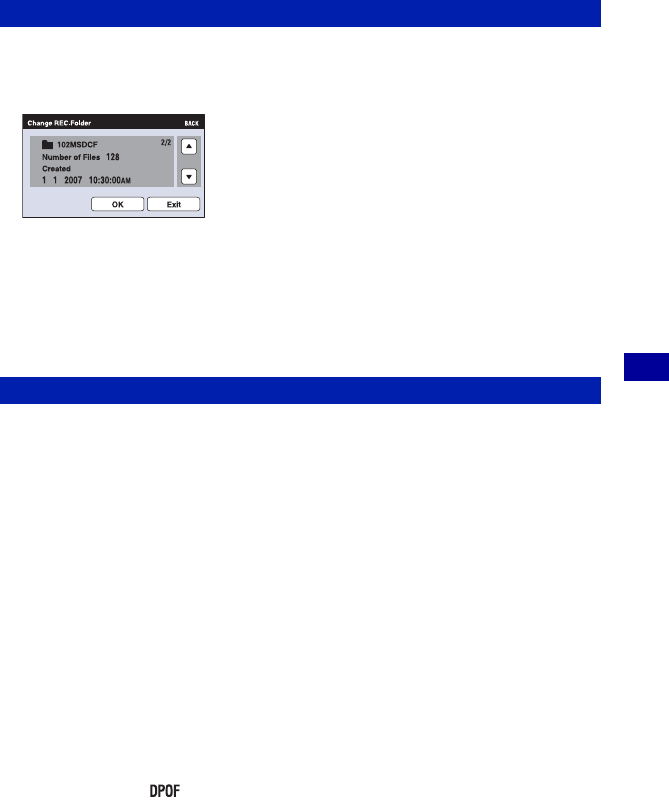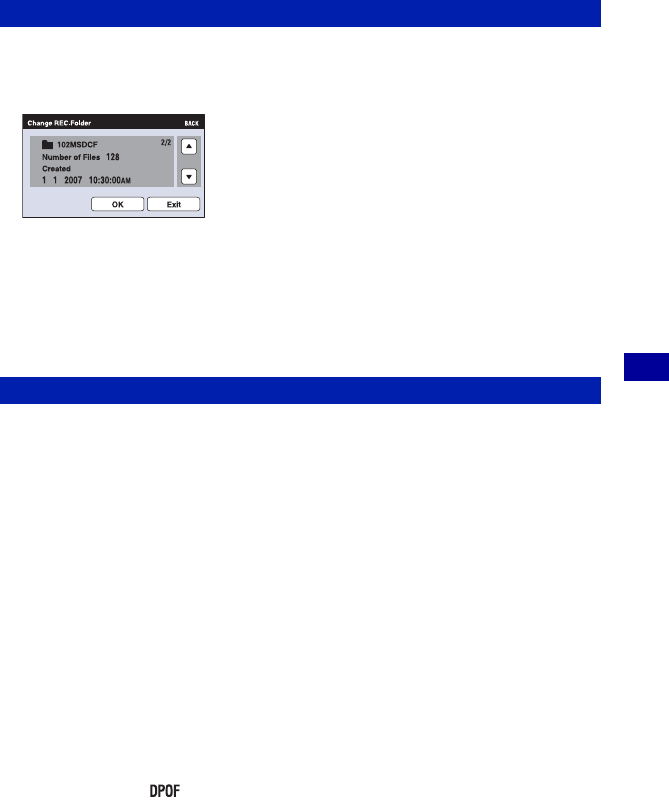
69
Customizing the settings
Manage Memory For details on the operation 1 page 67
Changes the folder currently used for recording images.
1 Touch [Change REC.Folder].
The folder selection screen appears.
2 Touch [OK].
To cancel changing the recording folder
Touch [Exit] or [BACK] in step 2.
• You cannot select the “100MSDCF” folder as a recording folder.
• You cannot move recorded images to a different folder.
Copies all images in the internal memory to a “Memory Stick Duo”.
1 Insert a “Memory Stick Duo” with sufficient capacity.
2 Touch [Copy].
The message “All data in internal memory will be copied” appears.
3 Touch [OK].
Copying starts.
To cancel the copying
Touch [Cancel] or [BACK] in step 3.
• Use a fully charged battery pack. If you attempt to copy image files using a battery pack with little
remaining charge, the battery pack may run out, causing copying to fail or possibly corrupting the data.
• You cannot copy individual images.
• The original images in the internal memory are retained even after copying. To delete the contents of the
internal memory, remove the “Memory Stick Duo” after copying, then execute the [Format] command in
[Internal Memory Tool] (page 70).
• When you copy data from the internal memory to the “Memory Stick Duo,” a new folder will be created
in the “Memory Stick Duo.” You cannot choose a specific folder on the “Memory Stick Duo” as the
destination for the data to be copied.
• Even if you copy data, a (Print order) mark is not copied.
Change REC.Folder
Copy